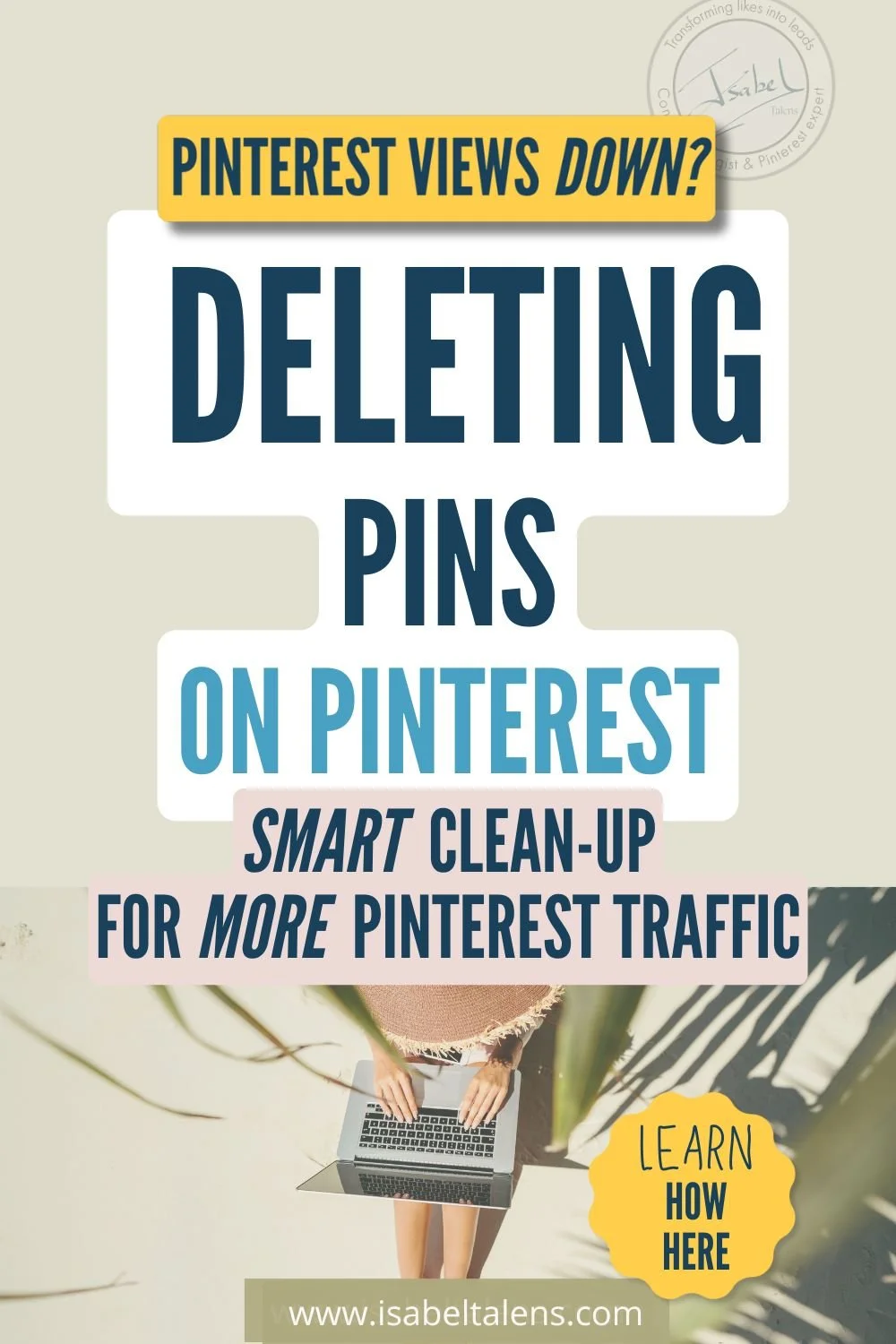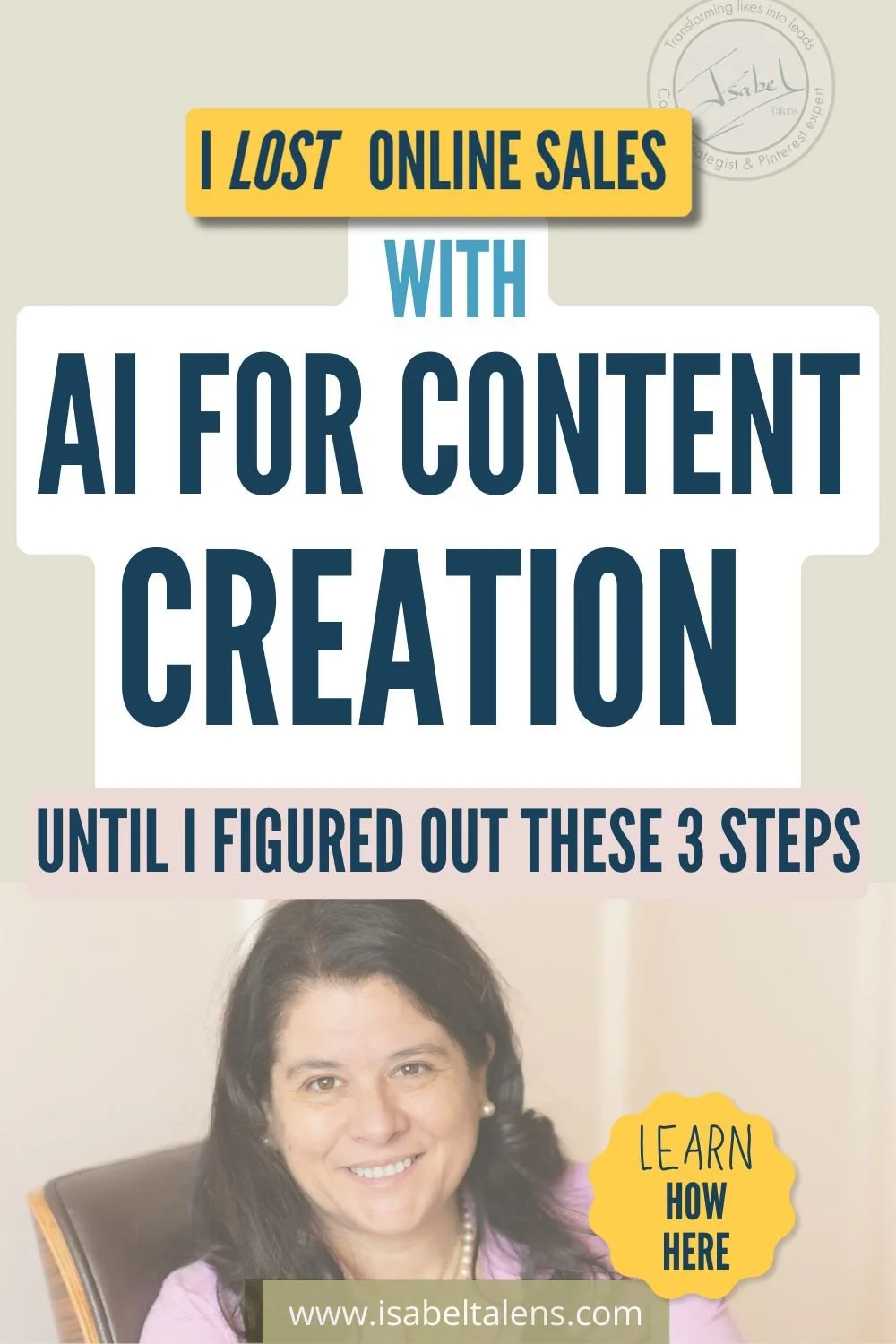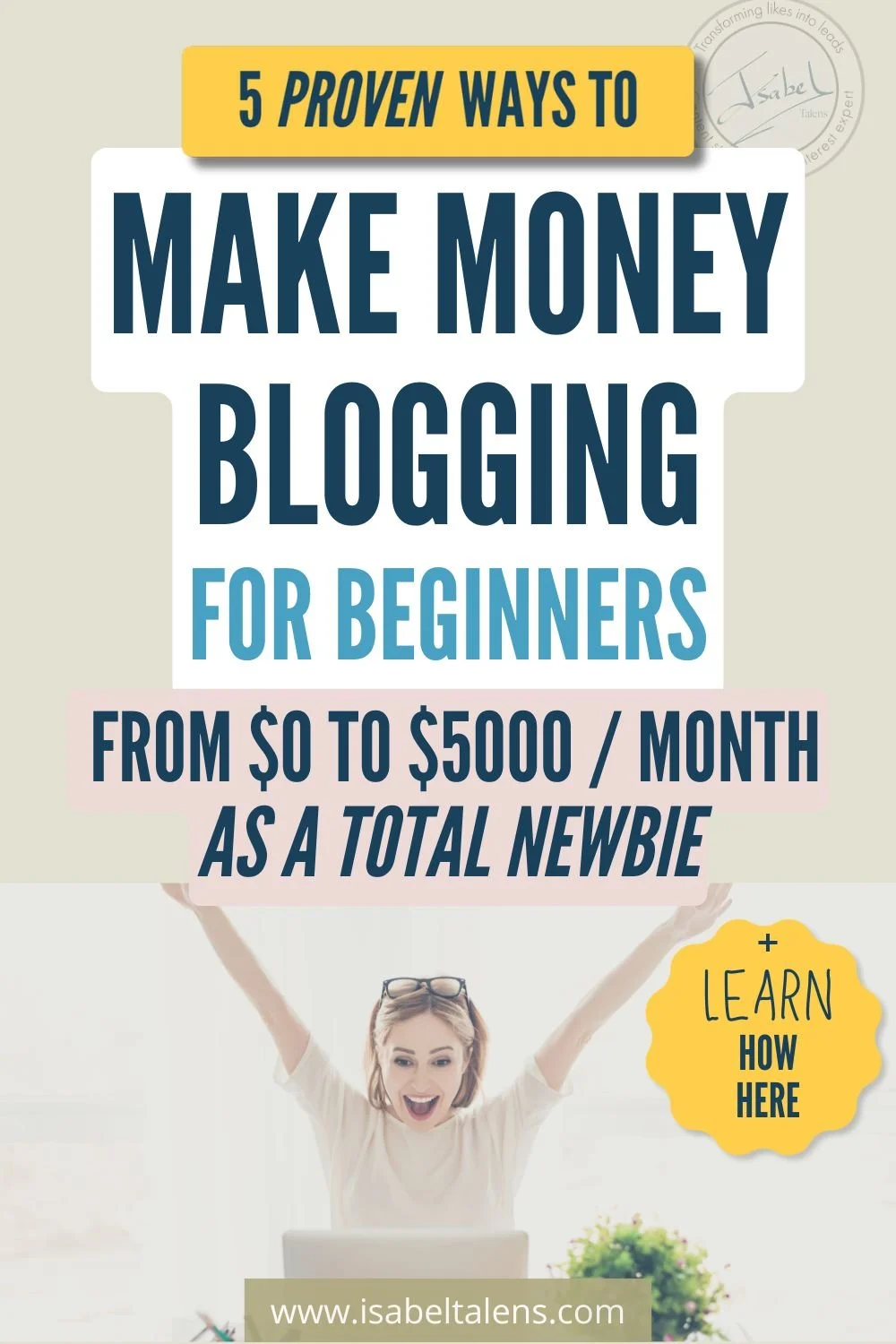How to Make Pinterest Video Pins for Free with Images - 6 Easy Ways (no video skills or subscriptions needed)
How to make Pinterest video pins for free with images in 6 easy ways:
Animate your Canva pins to create a Pinterest video pin in less than 1 minute!
Create an MP4 file with free Canva stickers to make a free Pinterest video pin.
Differentiate your Pinterest video pins from others with my free animations.
Include free video clips in your Canva pins to look super professional.
I have also a bonus tip for you at the end with a top tip for your Pinterest video pins.
Full disclosure: This post may contain affiliate links that, at no additional cost to you, I may earn a small commission from.
“Video content is king these days…” Yes, you know that! You use or want to use Pinterest as your website traffic engine. You want to combine both, Pinterest and video pins, to grow your business and increase your engagement.
But… you have little or none video editing skills. Video editing tools are expensive and complicated… Where to start????
Get ready to discover 6 super easy ways to create Pinterest video pins for free, no video skills required, no subscriptions needed.
Simple and free.
You will learn this in really short, simple, step-by-step video tutorials. Nothing complicated.
You know you need Pinterest video pins but... you don't know how to start...
Let me ask you 3 simple questions:
How long do you think you need to create videos for your marketing?
Do you believe that you need to spend hundreds in tools and software to be able to make videos?
Do you think that you must have video footage to create online marketing videos?
If you have answered ‘yes’ to any of the questions, keep on reading, I have good news for you!
You hear that you need video for your Pinterest pins and social media, but you don’t really know where to start...
It feels expensive, complicated, overwhelming. You really do not know where to start with this one!
Keep on reading to become one of them, quickly and for free.
You only need free tools to easily make Pinterest video pins
These are the free tools / visuals that you are going to use to create your Pinterest video pins:
Canva (only the free version!): If you haven’t yet, create your free account. It is a magical tool.
My Free Visuals Collection: No sales pitch, no commitments, just pure, free visuals for you to enjoy (you will get free Pinterest pin templates, animations, video & photos).
Keynotes (Mac users only)
No need for any Pro version, no complicated video editing software, no endless hours to learn video editing, no complicated animation processes.
With these 6 easy techniques you will achieve fantastic Pinterest video pins, using your own branded image content, to increase your impressions like magic and be part of the unstoppable trend of video content.
Let’s do this!
1. Animate your Canva pins to create a Pinterest video pin in less than 1 minute!
This is actually the easiest way of creating Pinterest video pins… Better even, you can use this technique and create video files for any of your social media needs, not just Pinterest!
You are going to use the “animate” function in Canva to create your video and download your design as a MP4 file. An MP4 file is a video file.
You can use your own Canva designs to do this.
If you have never used Canva, no panic. Get my free Canva templates and you just need to tailor them as you want, as simple as just changing the text.
Do you want to know how to do this?
Easy step-by-step video tutorial of how you can do it!
Below, you have a simple step-by-step video that shows how you can do the same.
The video tutorials in this blog have no audio, so you can watch anywhere without disturbing anyone.
And know you have your first video pin done, don’t forget to get your Pinterest board ideas going! Check out my Beginner’s Guide To Pinterest Board Ideas To Get Pinterest Working For You:
2. Create an MP4 file (a video file) with free Canva stickers to make a free Pinterest video pin
You have quite certainly seen animations in your social media feeds. They are used very often on Instagram stories to create a fun factor and draw attention to something, in particular Call To Actions (CTA).
They are little graphics with simple movement. They are also called stickers or GIFs (GIF is the file format they have).
What really matters (I promise, I will not get into any tech stuff!) is that when you add stickers to your static Canva designs, you can download your creation as a video!
That easy.
The free version of Canva has plenty of free stickers to chose from.
What sticker to use is down to your brand. I personally love stickers to draw attention to a CTA in a pin. It is a way to attract people scrolling down the Pinterest feed to your pin.
Do you want to know how to do this?
Easy step-by-step video tutorial of how you can do it!
Ready? This is a piece of cake! You CAN do this fast!
Wow!!!! This is impressive! Now you can create impressive video pins!
Do you want to get your Pinterest to the next level?
Check my blog on Pinterest Keyword Tool For Pinterest SEO Success And Other Great Tools:
3. Differentiate your Pinterest video pins from others with my free animations
Using the free Canva stickers is great. Specially because it is so easy! The drawback you may have is that they are used by more people, sometimes overused.
There may be times where you want your pins and graphics to look more exclusive. Less seen.
This is where my free animations can be super useful! Let me show you an example!
First please download my Free Visuals Collection:
Do you want to know how to do this?
This is a great example of using animations as CTAs (Call to Action). It leads the eye to the action that we want people to take.
Easy step-by-step video tutorial of how you can do it!
Once you have downloaded the files to your computer, here is the step-by-step video to show you how to use my free animated graphics to create a highly engaging Pinterest video pin for free:
You’re a star! Doing so much with Pinterest video pins for free.
Do you want to go to the next level?
Do you want to grow your email list with Pinterest?
“What, is that even possible”, I hear you saying. Yes, friend. And I am going to reveal to you how I do it!
Grab my 14 Pinterest Secrets that 10x my Email List for Free:
4. Include free video clips in your Canva pins to look super professional
Ok, you might think, actually, can I create Pinterest video pins for free with actual video clips (not only animations)?
Yes, you can!!!!
Canva offers free video content. There is quite a variety of clips available. You need to be flexible on what video clip to use, as I have found that if you search for a very specific type of content, it is more likely that it will not be free. You still have plenty to choose from for free though!
If you would like to have videos consistent with the rest of your visuals, my Free Visuals Collection includes free videos created to be on brand with the templates and photos.
Because you want to achieve a consistent brand feel as well as that extra sophistication. They make the difference between 99% of the normal pins you see and those that feel super pro.
Do you want to know how to do this?
Here is an example of a Pinterest video pin with a mix of photos and video. Use this technique to differentiate you from so many other pins.
As you see, video pins do not necessarily need to be complicated video productions. It is important they remain visually consistent and help draw attention, without being distracting.
Easy step-by-step video tutorial of how you can do it!
As always, this is super simple to achieve. Watch this short tutorial to know how to do the same:
5. Get your own animation done in Canva using your Pinterest pins - for free, no technical skills needed!
Would you like to create your own animations for your Pinterest video pins? Because sometimes you just need that extra layer of customisation. This is much easier than you think!
In this tutorial, I have created an animation from scratch using some of the graphics in my Free Visuals Collection.
You can use any free shapes or graphics in Canva you want to achieve a similar effect. The important point is to learn how you can build your own animation by creating a sequence of designs in Canva and downloading as an MP4 file (a video file).
Do you want to know how to do this?
Watch the animation of the icons below. Cool, isn’t it?
Easy step-by-step video tutorial of how you can do it!
Here is your short tutorial to become the master of free animations in your Canva designs!
Do you want to step up you Pinterest game? Here is some other blogs for you:
6. Achieve stunning transitions to showcase your Pinterest pins with Keynotes and make a video pin
You are a super star!!!!
What’s great is that you are up for trying new things and that’s the spirit here.
The next and last and easy way to make Pinterest video pins is to use Keynotes. This is only available to Mac users. For PC users, you can achieve similar results with Powerpoint… though obviously, Powerpoint is not a free tool, so why I am not covering here.
This is the most advanced method to create Pinterest video pins with images. It is really worthwhile trying it, as it gives truly amazing results.
This will help you use various of your existing designs for pins, and add some stunning transitions in between to tell your story.
Again, you can do this totally for free on Mac.
Remember, you can use this technique to make videos for Instagram stories, reels or IGTV too! You just need to make sure your designs (the images you start with) have the right size for the social platform where you are going to post the final video.
You will be amazed of the possibilities and the results. Give it a go and experiment!
Do you want to know how to do this?
Here is a simple example with 3 pins and a couple of transitions added to create a Pinterest video pin:
Easy step-by-step video tutorial of how you can do it!
And here is the simple tutorial to show you how you can do the same.
Well!!!! Superb!!
You’ve developed a set of superb skills! You’ve got it in you!
Don’t forget to check out my blog on How To Post Pinterest Pins That Go Viral For Course Creators & Bloggers to go to the next level with Pinterest:
Your BONUS tip: Shorter is better!
If you have been wondering why all the videos we have created in these tutorials are so short… here is your answer!
Shorter videos work much better in Pinterest than longer ones.
What you want to achieve in Pinterest is something completely different than, let’s say, in YouTube.
You really do not need the viewer to watch for a long time… You don’t achieve much in Pinterest with that.
Your main objectives in Pinterest are to get pinned and, more importantly, that people click to your website. Yes, you want TRAFFIC!
If you tell your full story in the video you pin, you leave little reason for the viewer to click on your pin.
So the #1 secret with videos in Pinterest is to make sure that they create interest to know more. They need to be brilliant teasers. If you create curiosity to know more, you are more likely to get that click you want to your website!
So remember, less is more in Pinterest video pins.
And to up level your online business and grow your email list, grab my FREE downloadable, 14 Pinterest Secrets that 10x my Email List for Free:
Fantastic! You can now make Pinterest video pins with images!
Let’s recap what you know now:
You don’t necessarily need expensive software or advanced video editing skills to create video for Pinterest.
You can create Pinterest video pins super quickly in 6 ways.
You can use this techniques to post videos in other social platforms, like Instagram or Facebook.
Videos in Pinterest are better to be kept short.
What next?
Have fun and create your first Pinterest video pin today!!! You will see quickly the results in your Pinterest impressions.
And…
A million thanks for your time. I really appreciate you choosing to watch my tutorials!
Don’t miss it and watch my free Pinterest workshop:
Discover 7 amazing reasons why Pinterest will multiply your results.
Learn the strategies that work today on Pinterest (hint, hint! Pinterest has changed).
Build an audience of super fans to grow your list and generate leads.
Monetise your presence on Pinterest with or without a website or a blog in 4 different ways.
Hi! I’m Isabel!
Visual content creation is my passion
The sea is my happy place!
For years and years I have created and produced content, in particular visual content. You can find me very often with my cameras and tripod out and about!
My passion: to help you with your online presence and drive business growth through my blog and visuals collections (marketing templates, styled photos & video).
Ah, I have also worked for 24+ in the corporate world, leading quite a mix: transformation, marketing, coaching, sales, productivity, programme management, investments and product management.
I love sharing all these skills with you in my blog.
I am also founder of Agavea Properties, our family holiday rental business. My husband and I lead it with the passion with one goal in mind: serving our customers to create a memorable holiday experience for them.
So there you have it, that’s me! Ah... I almost forgot, my happy place is by the sea.
Thanks for being here with me!