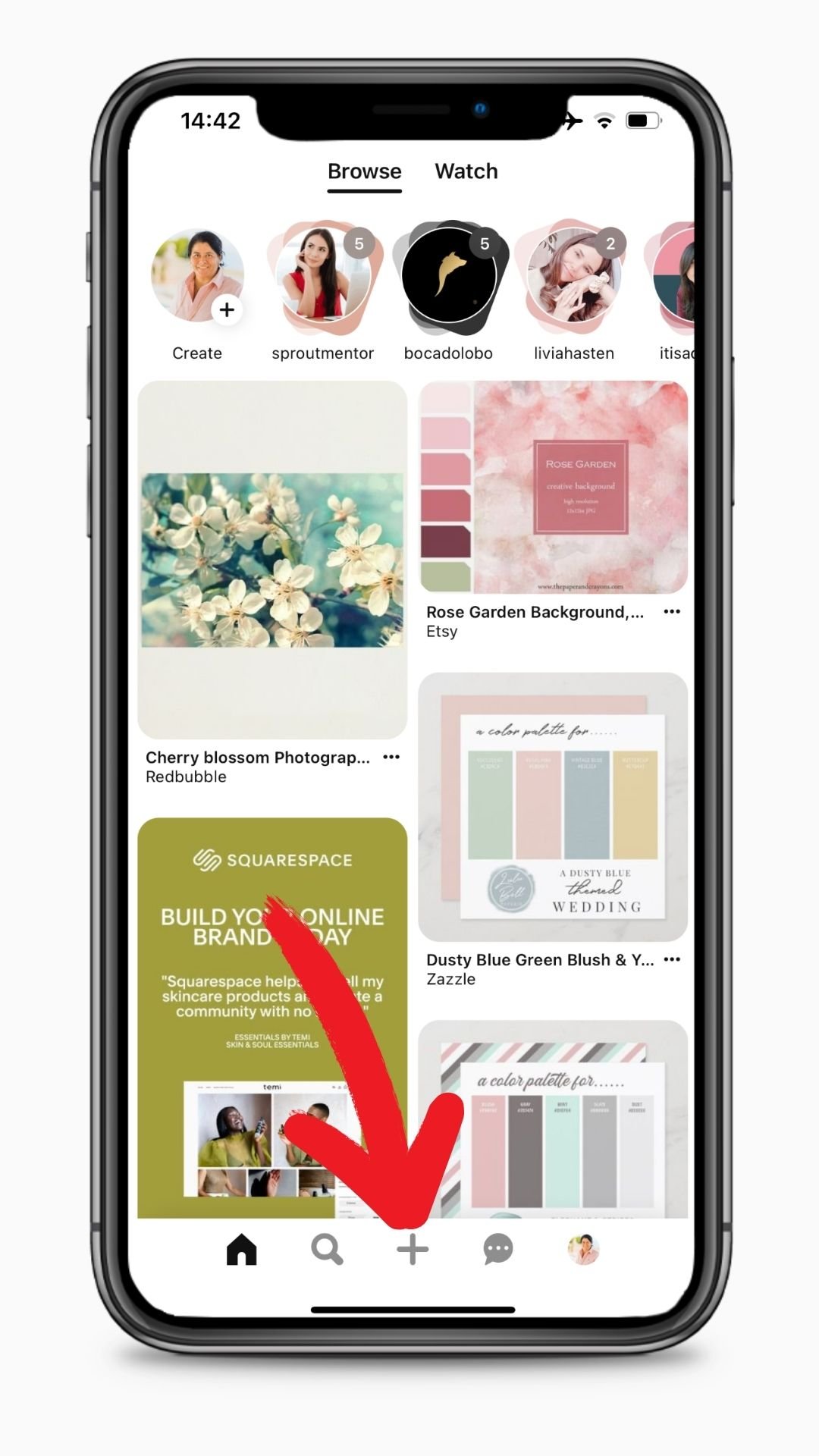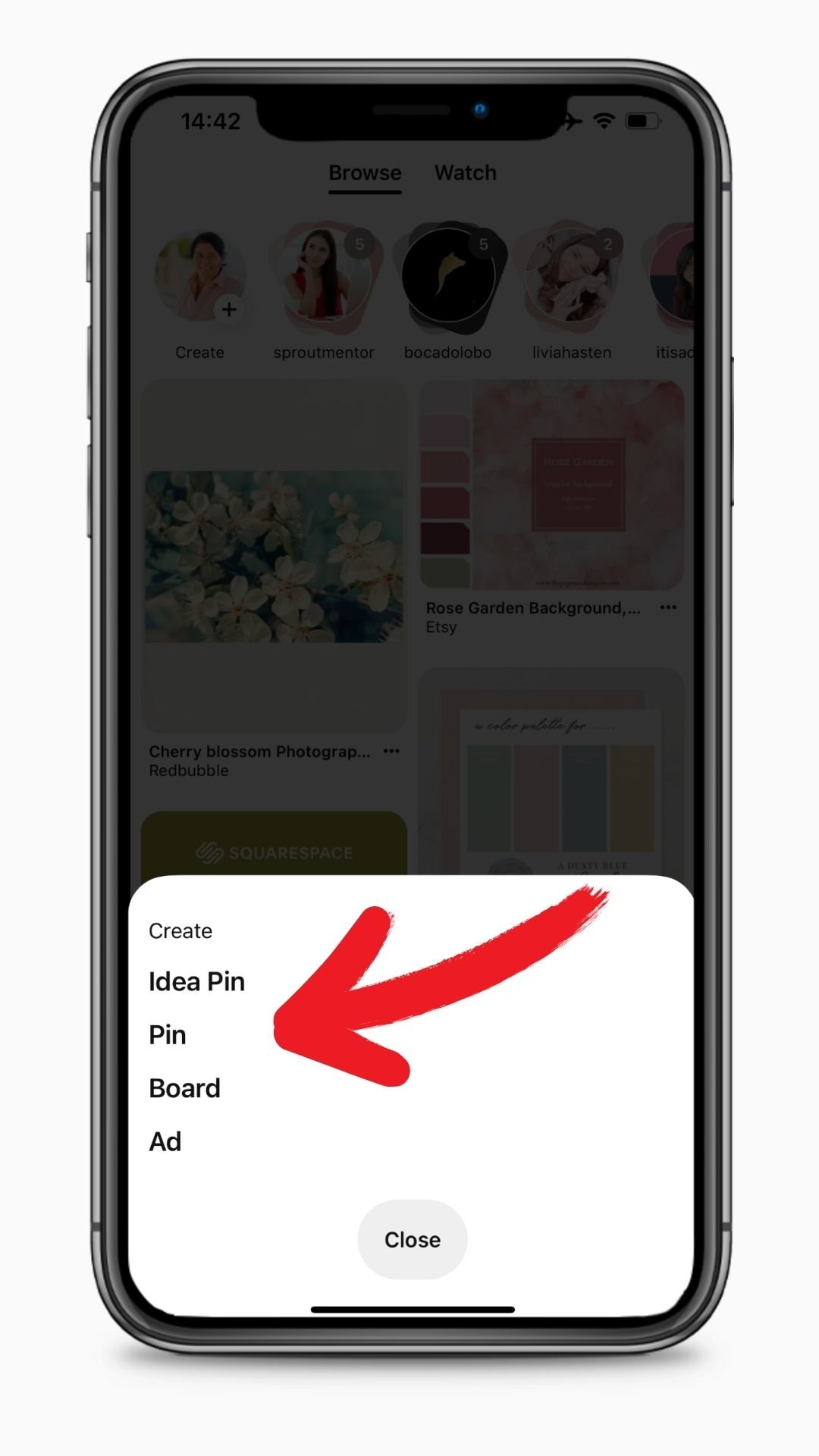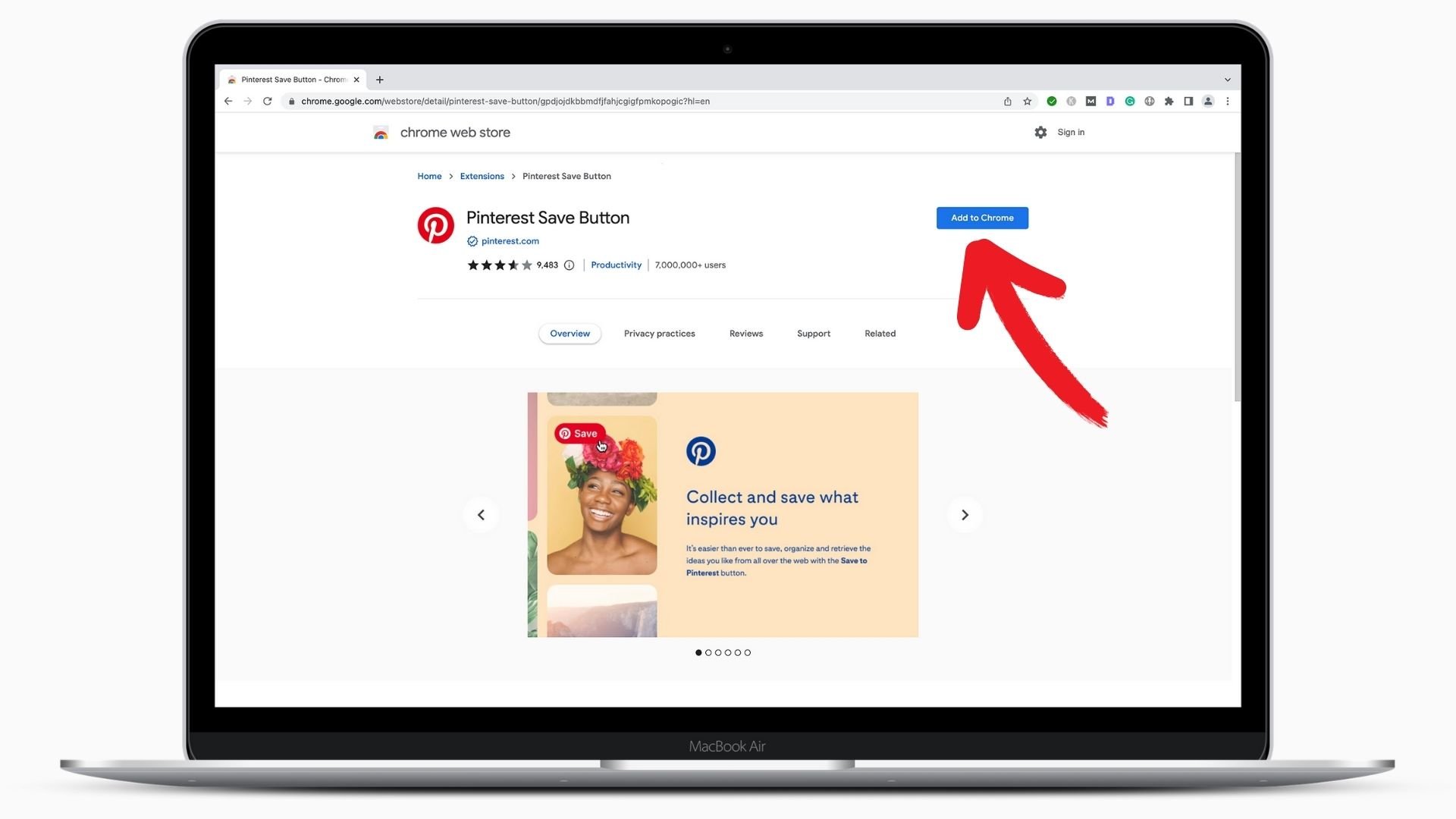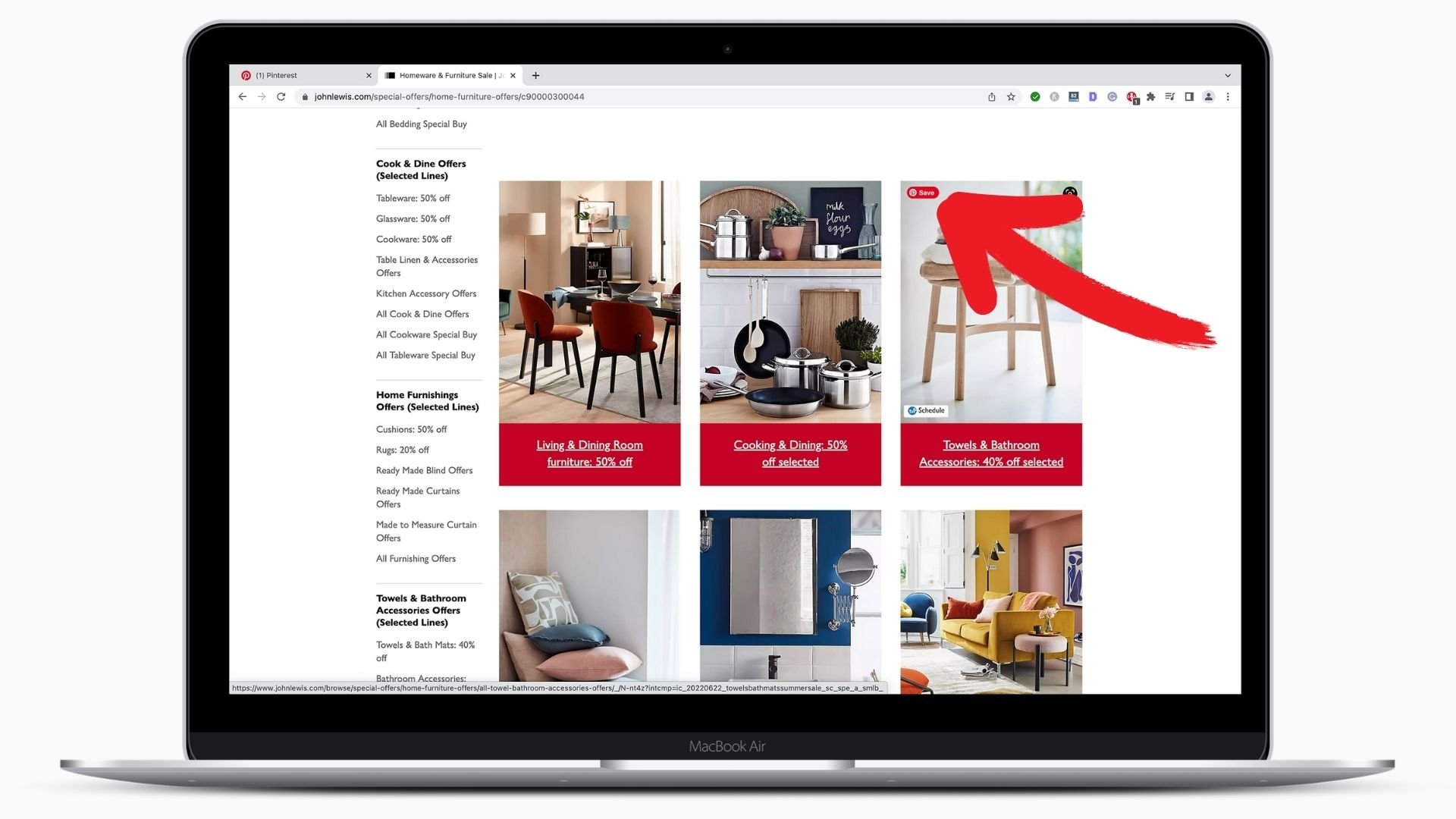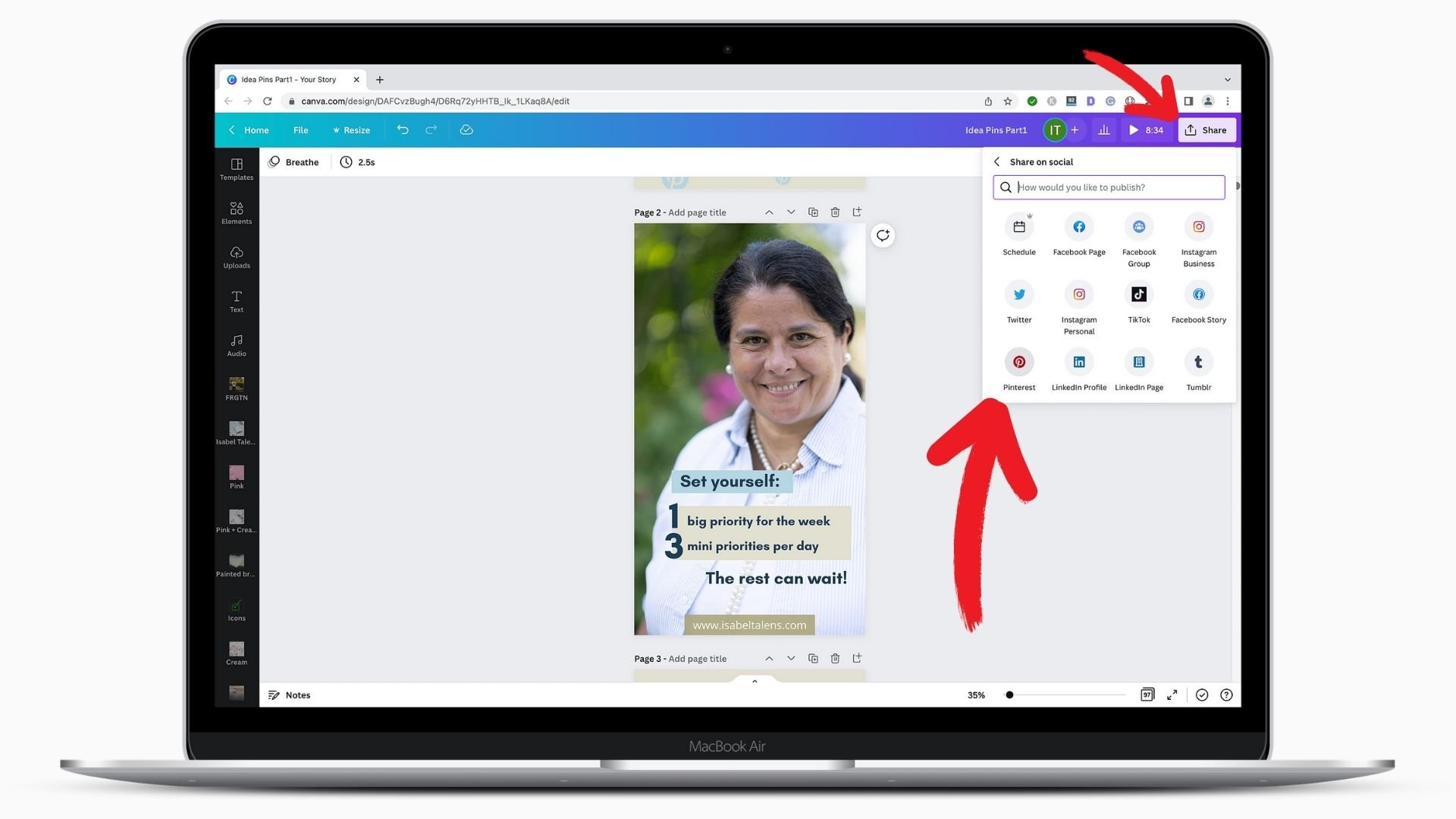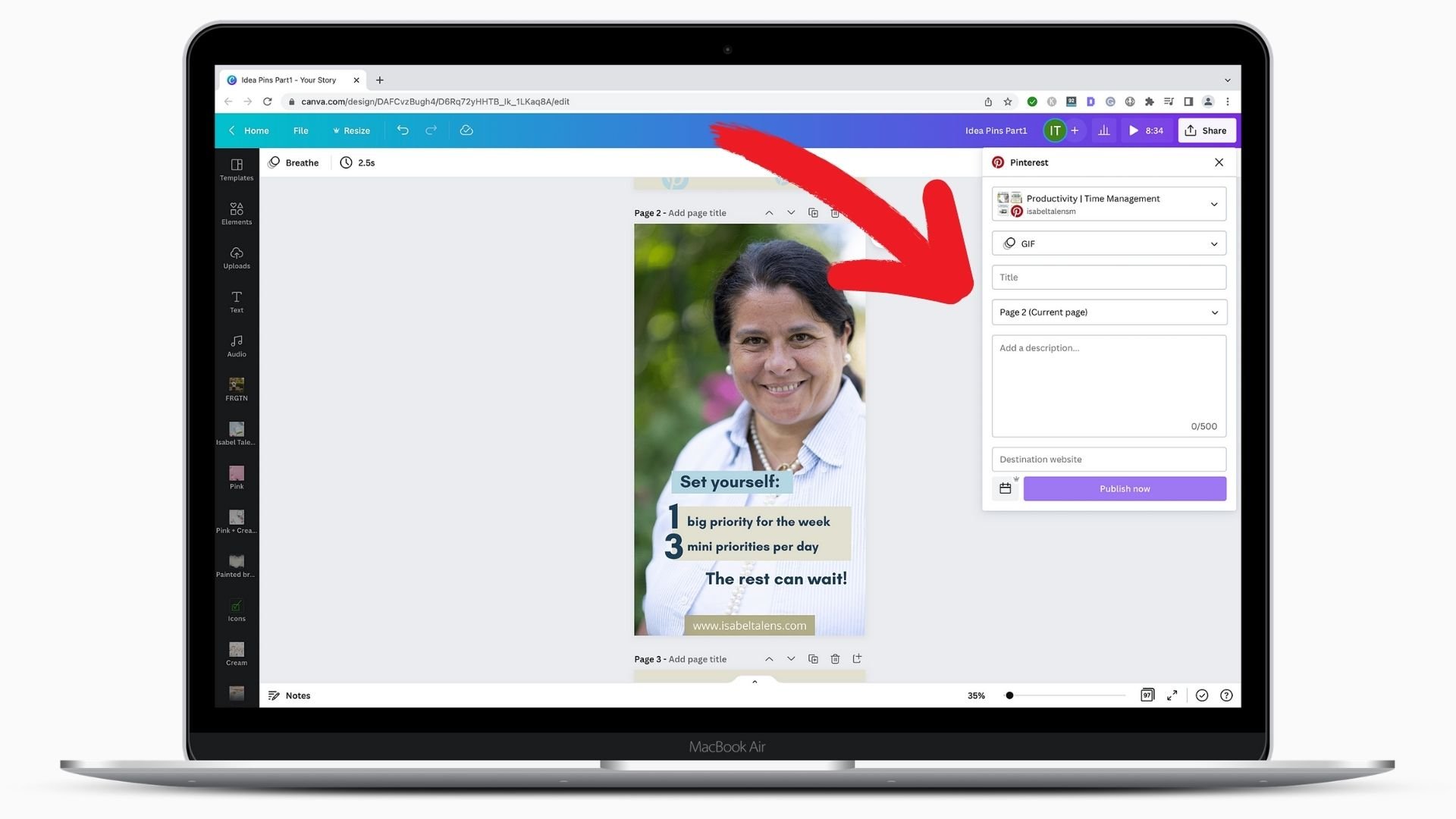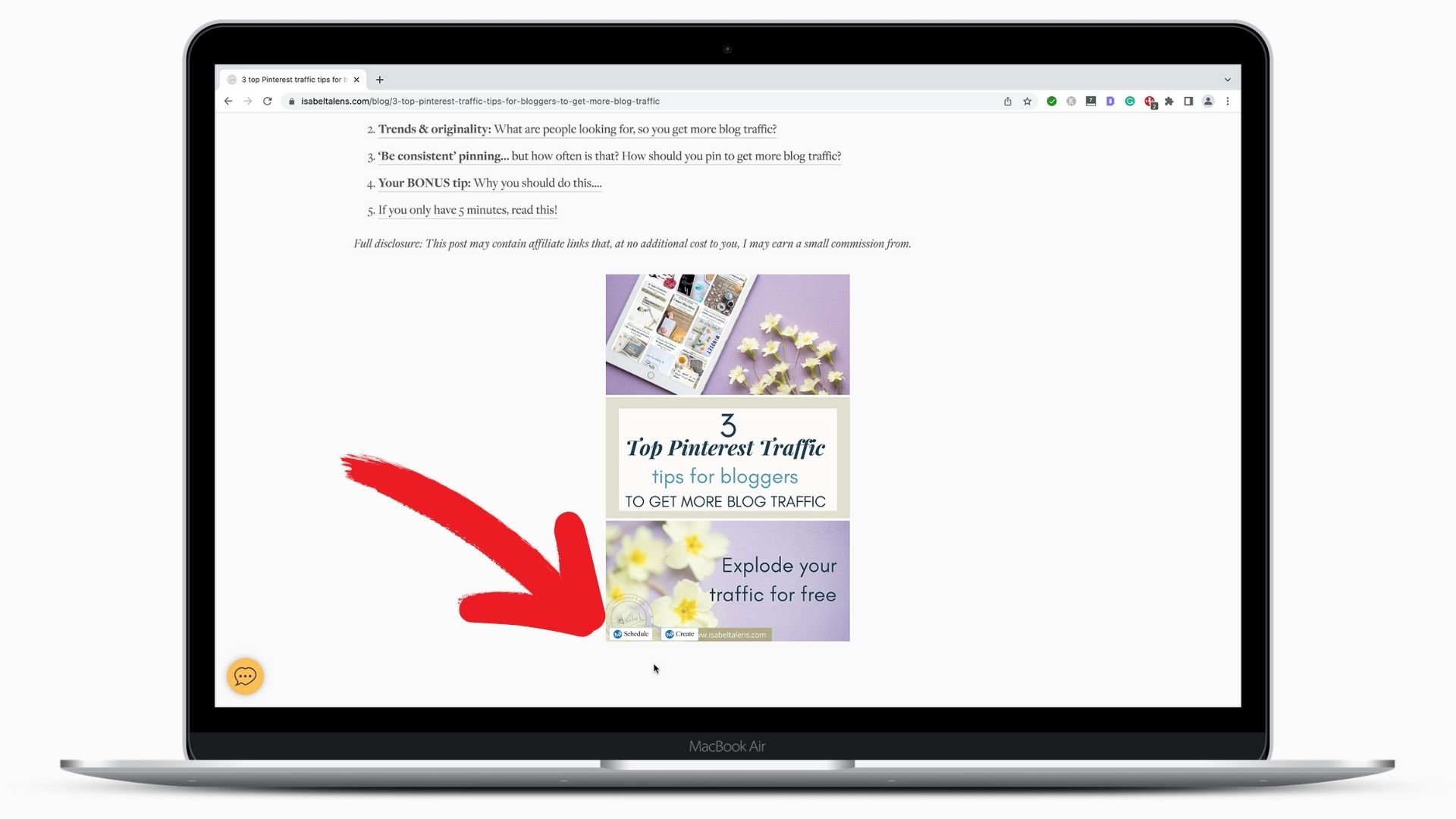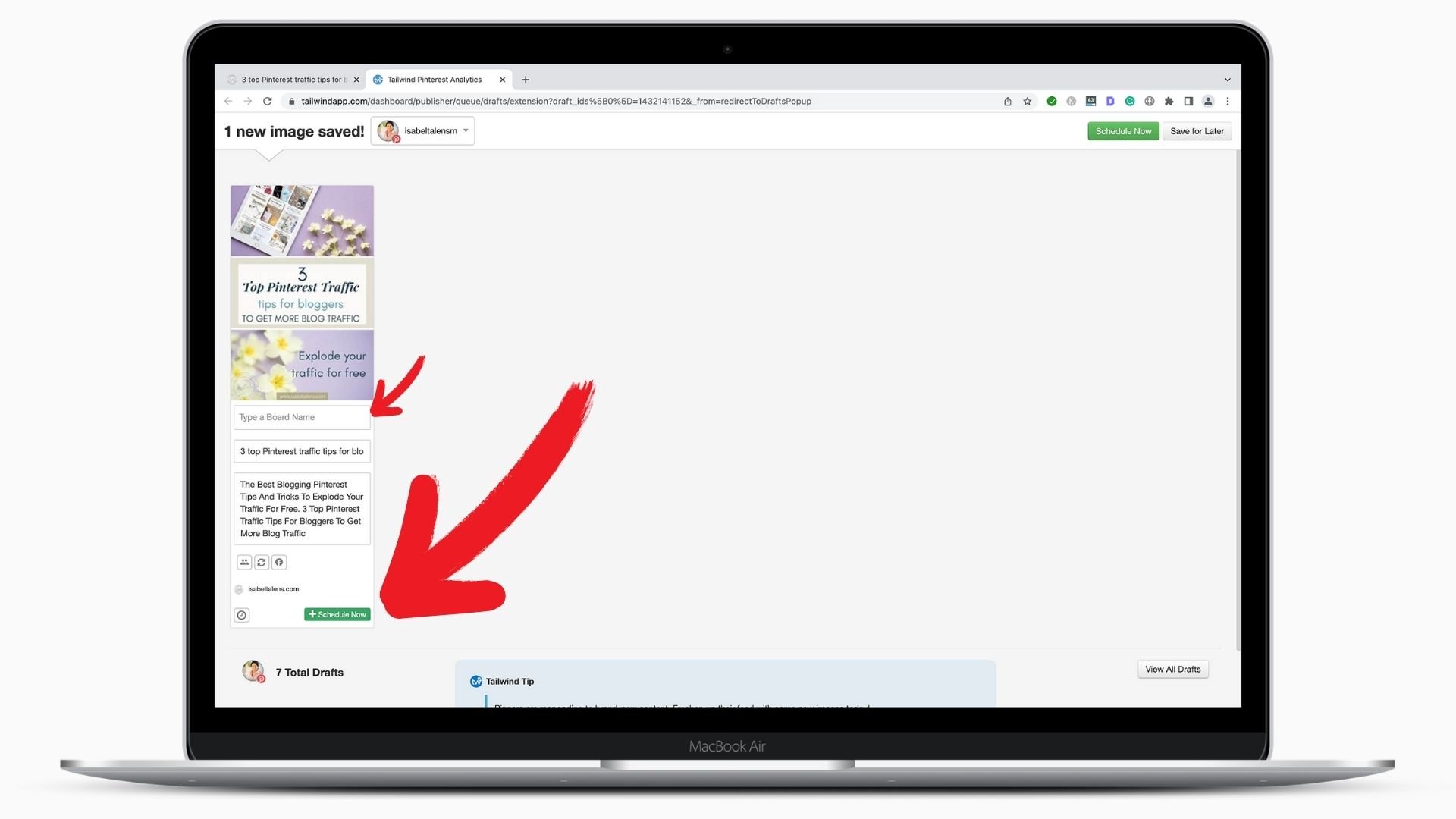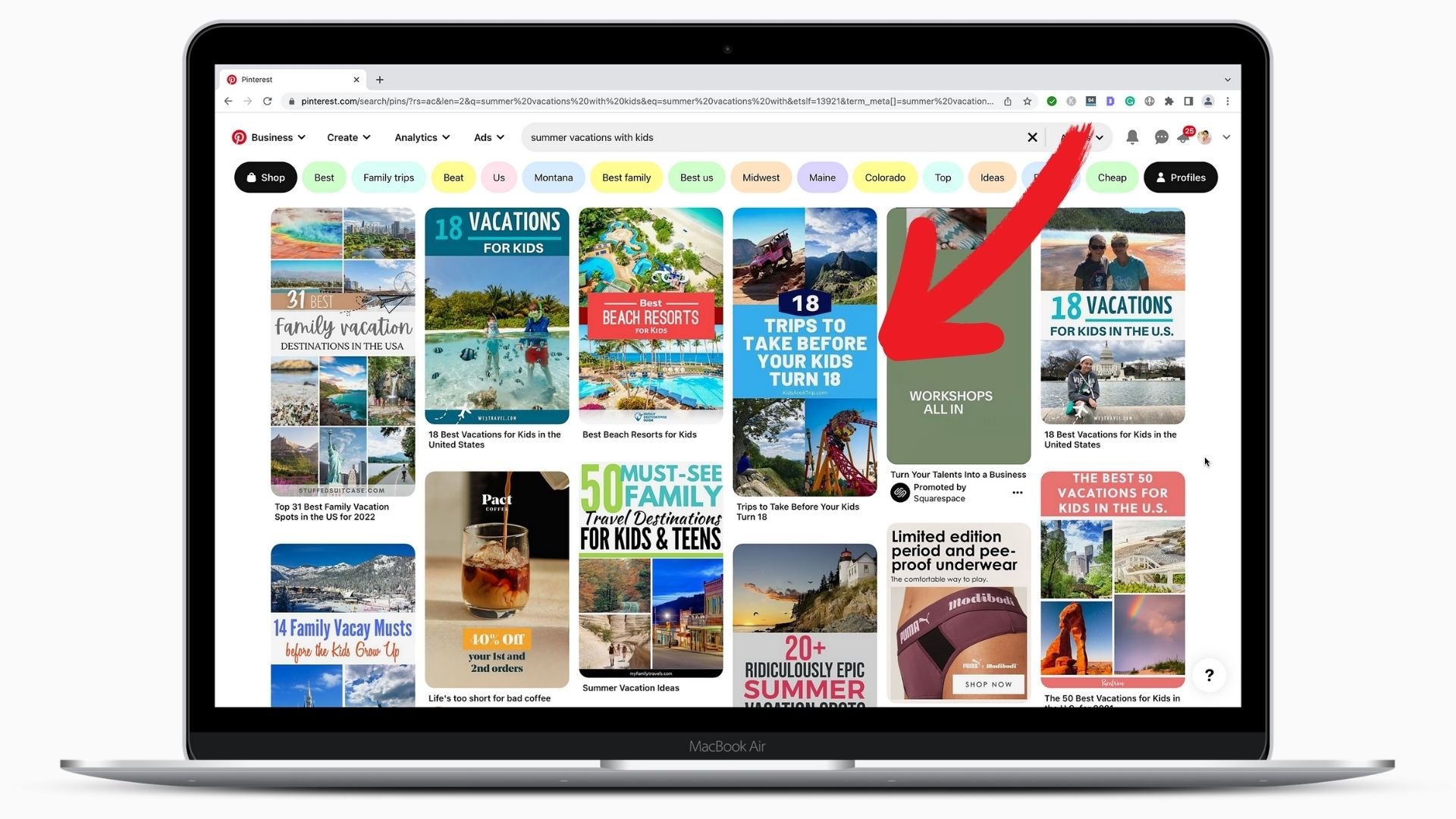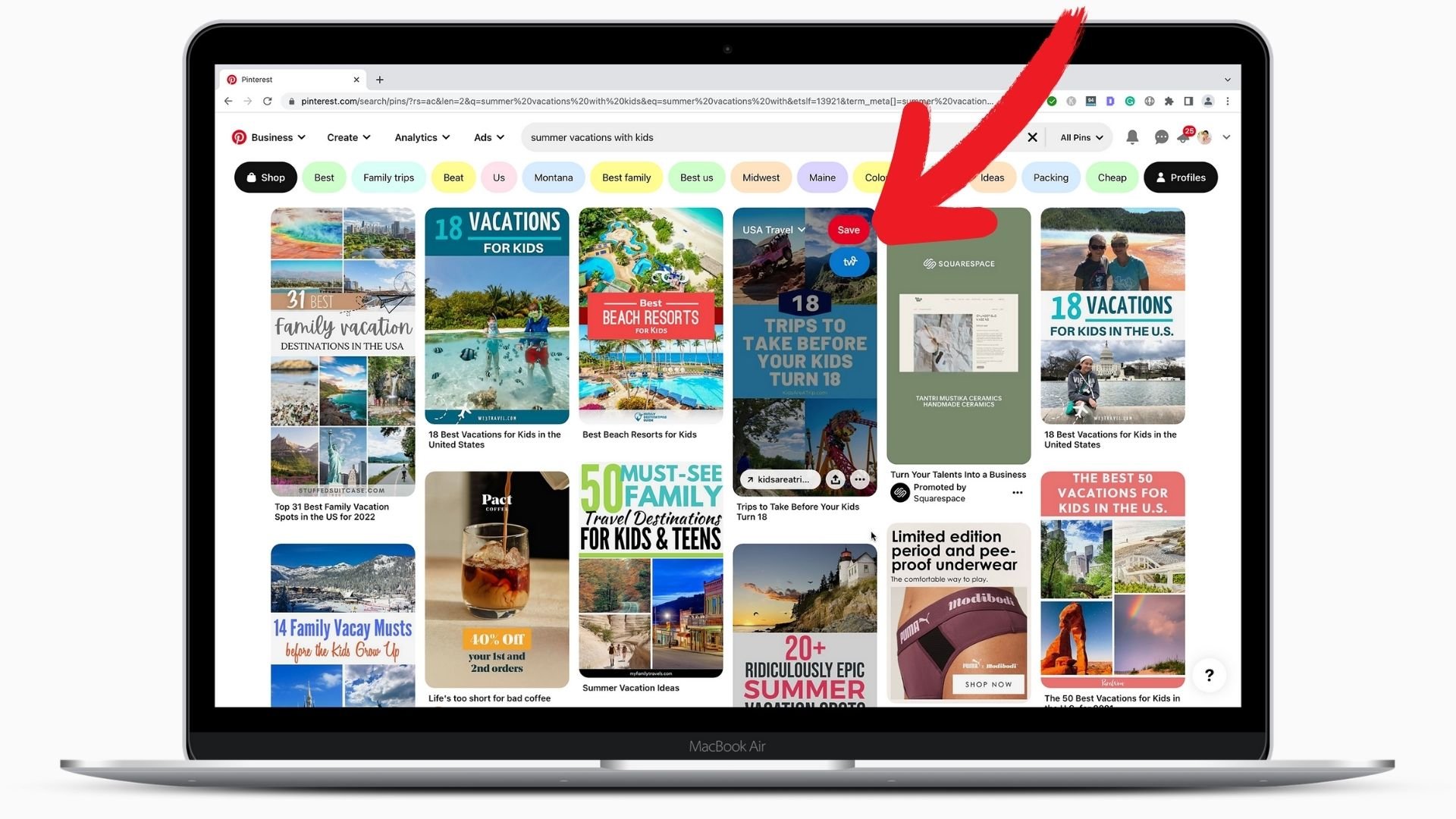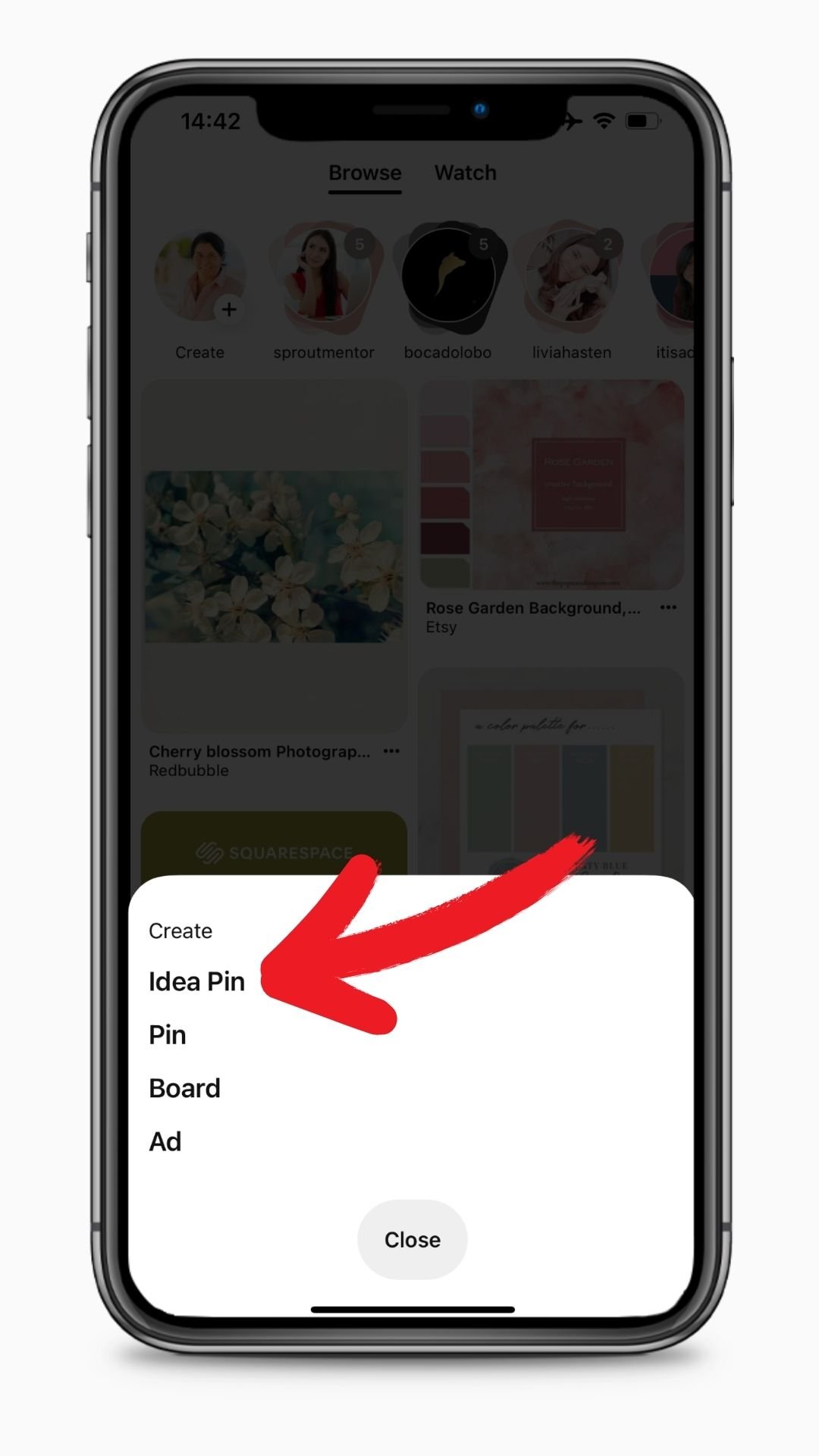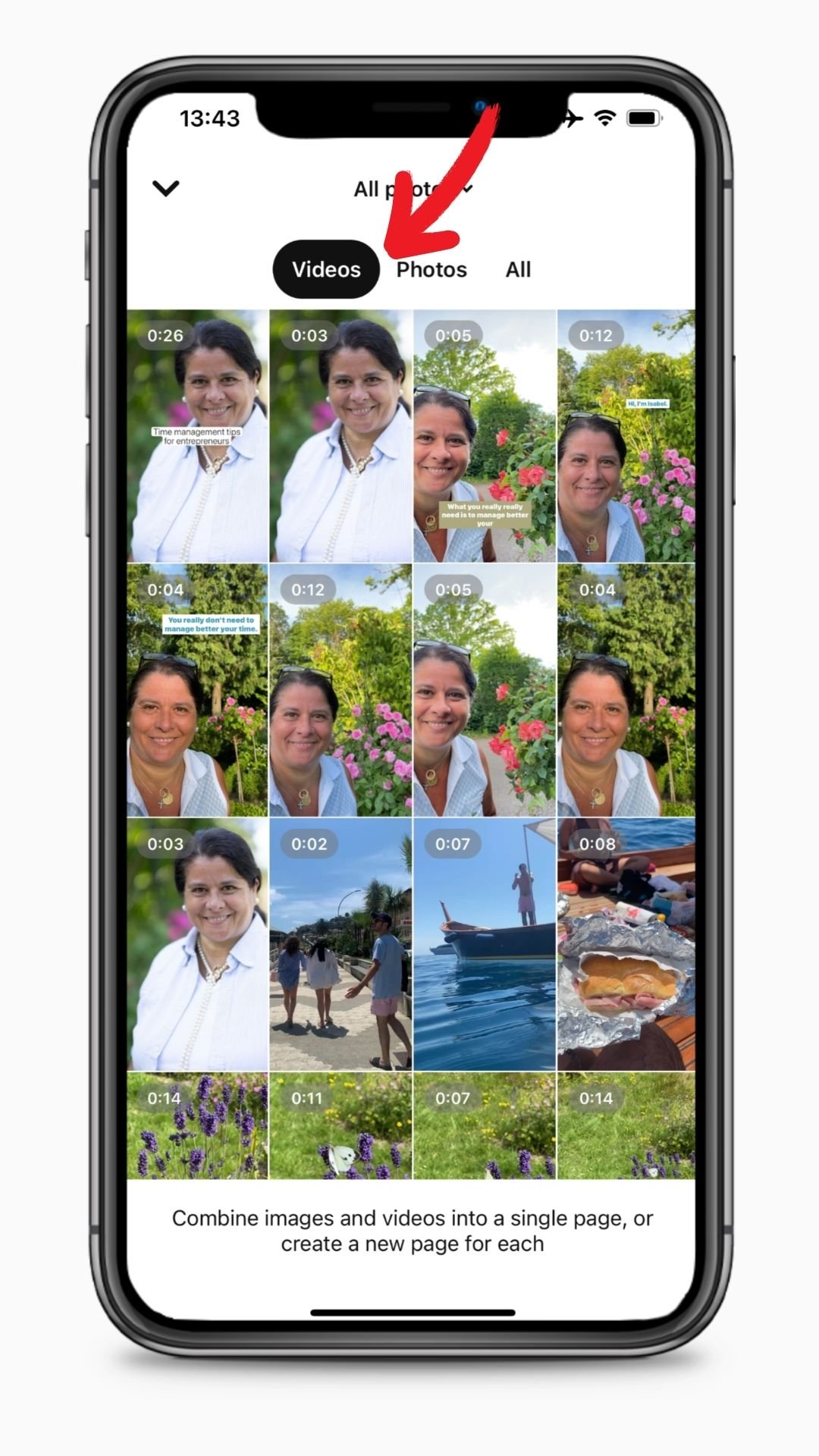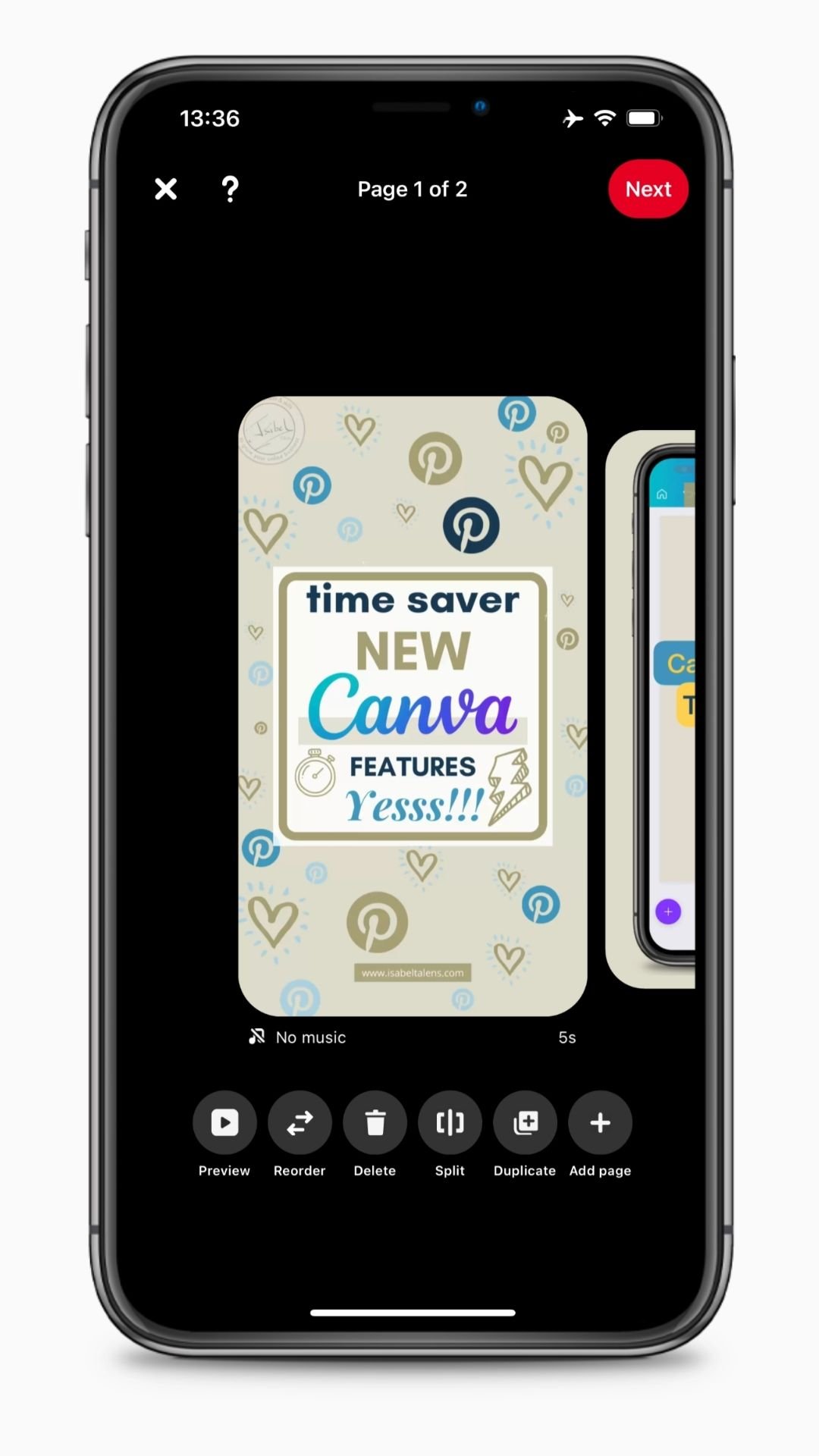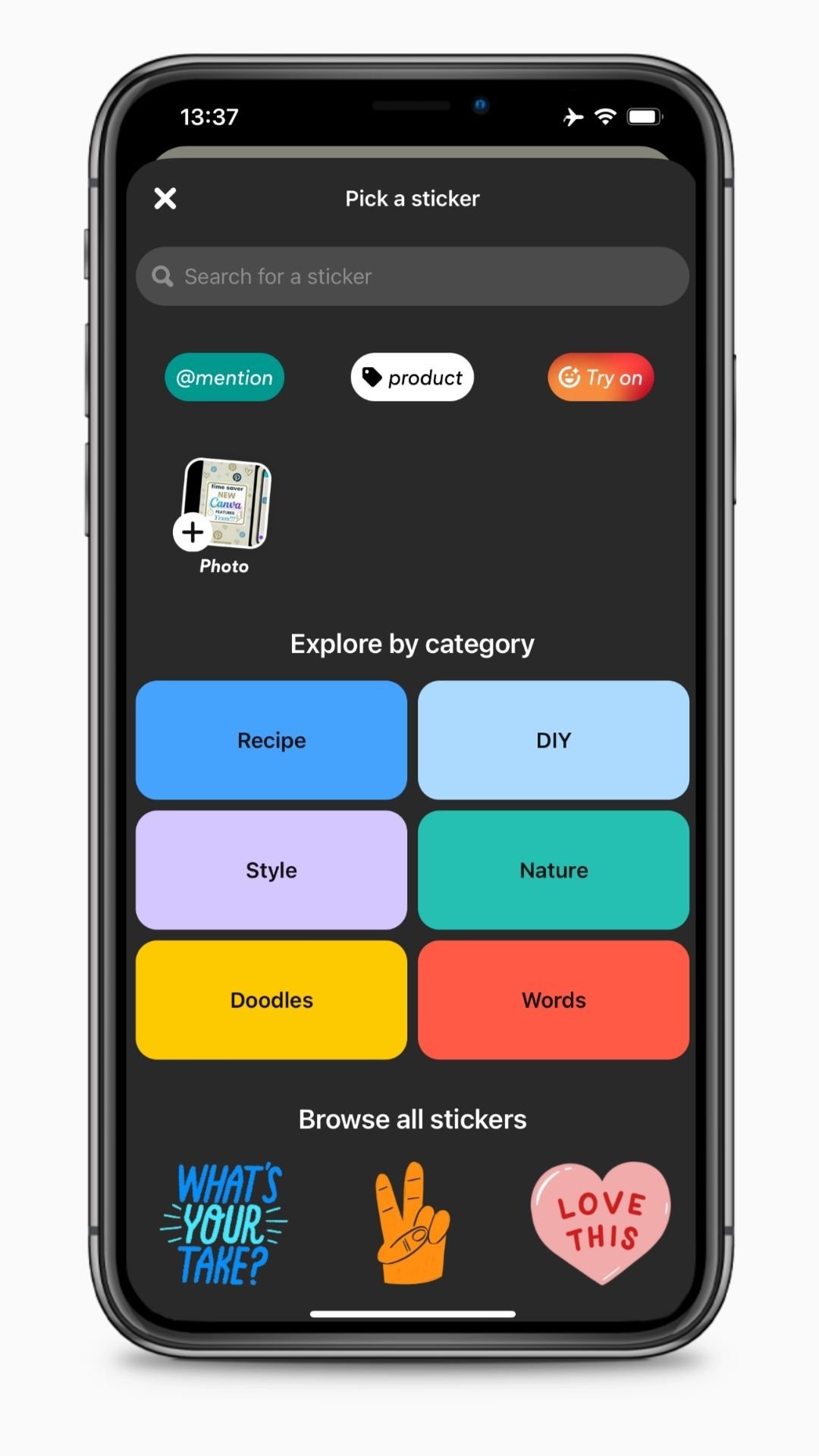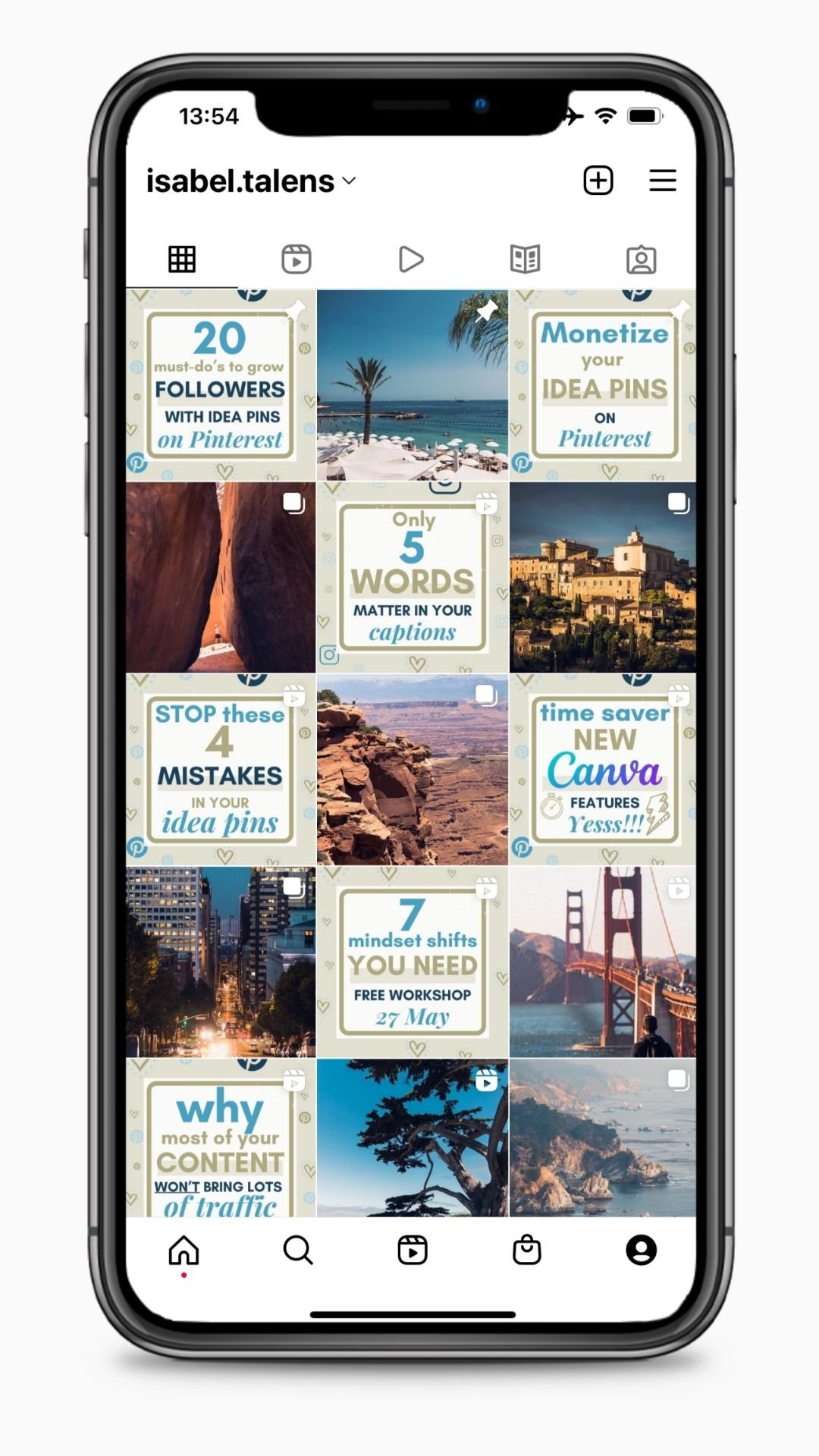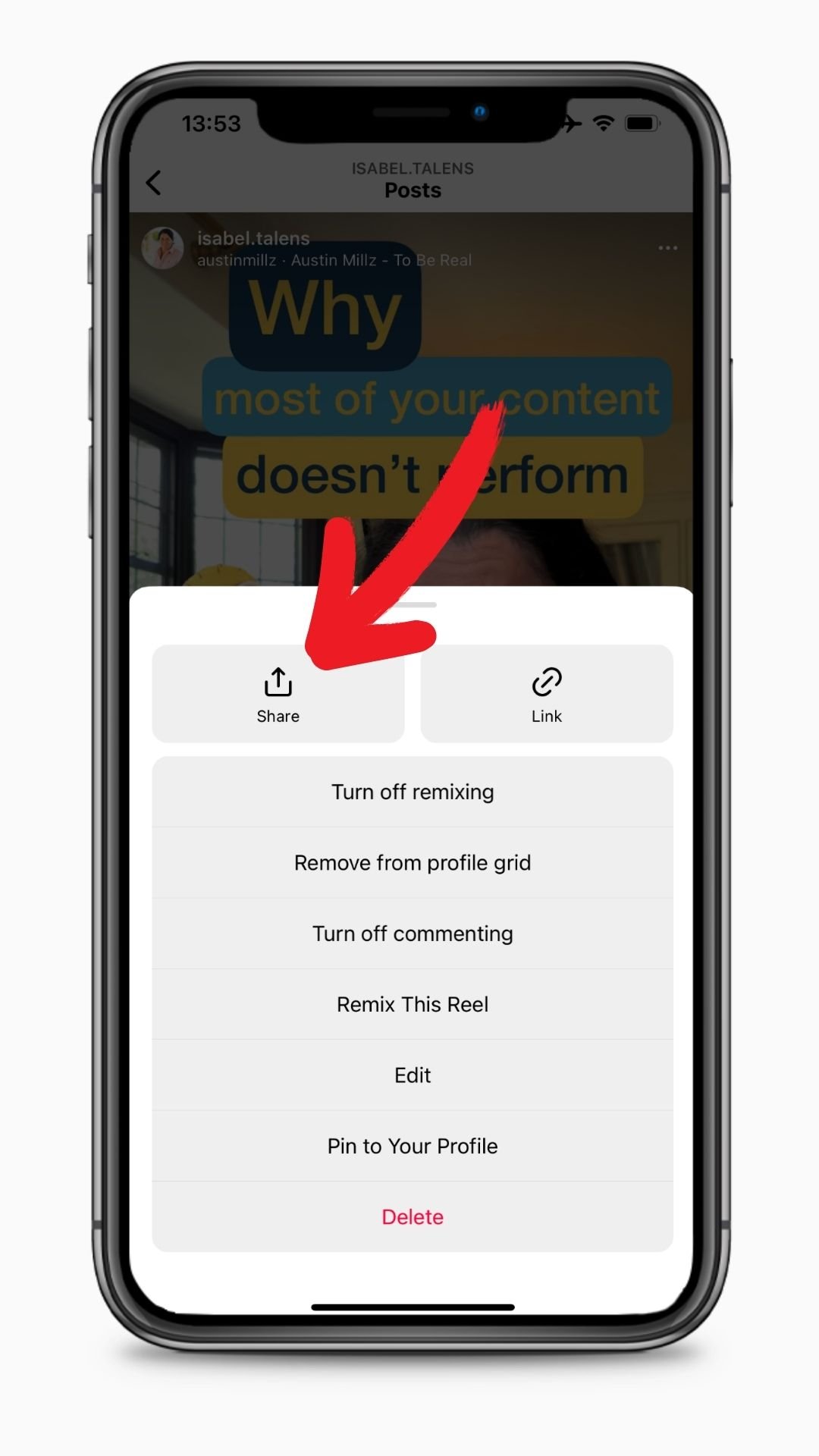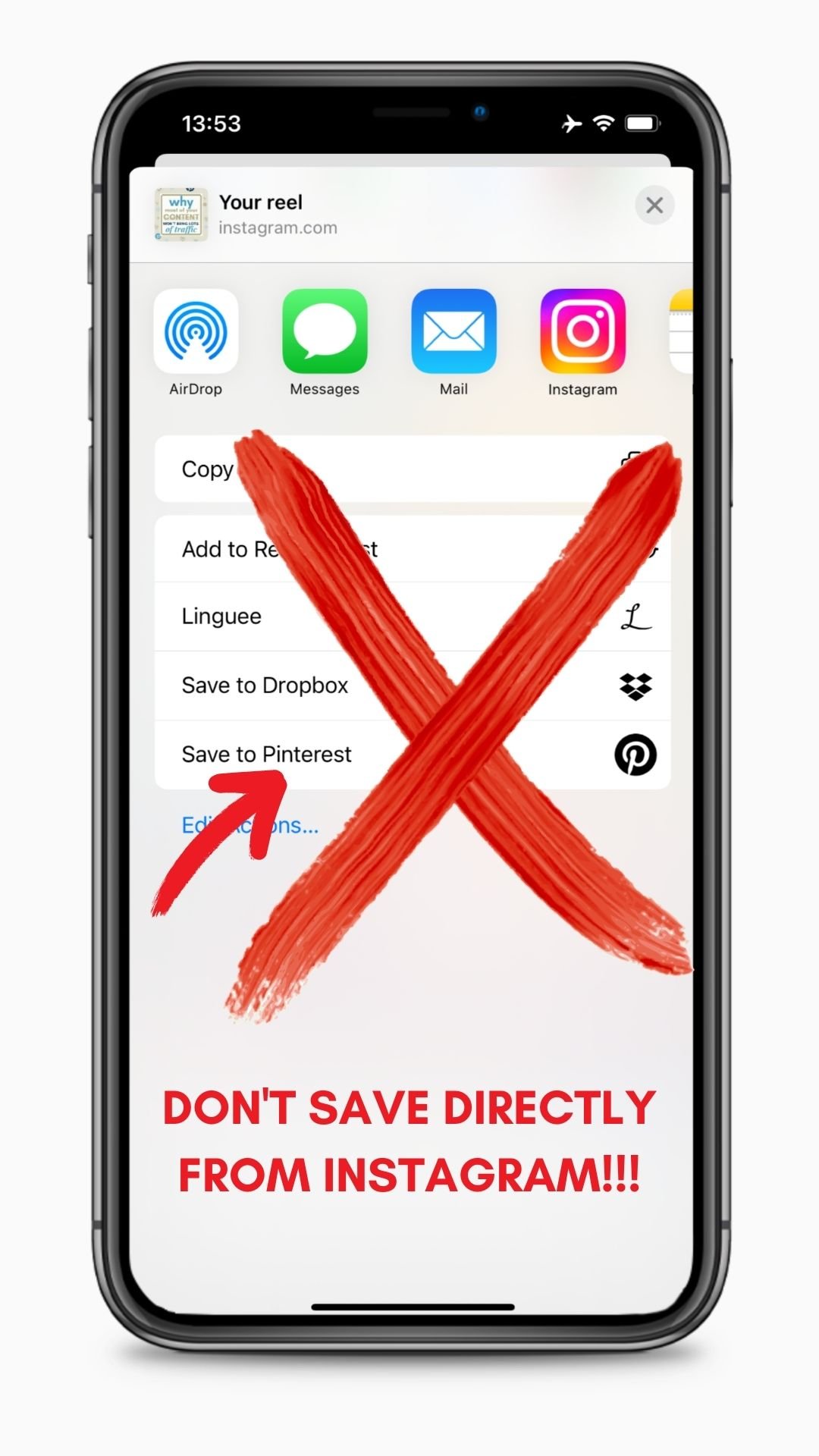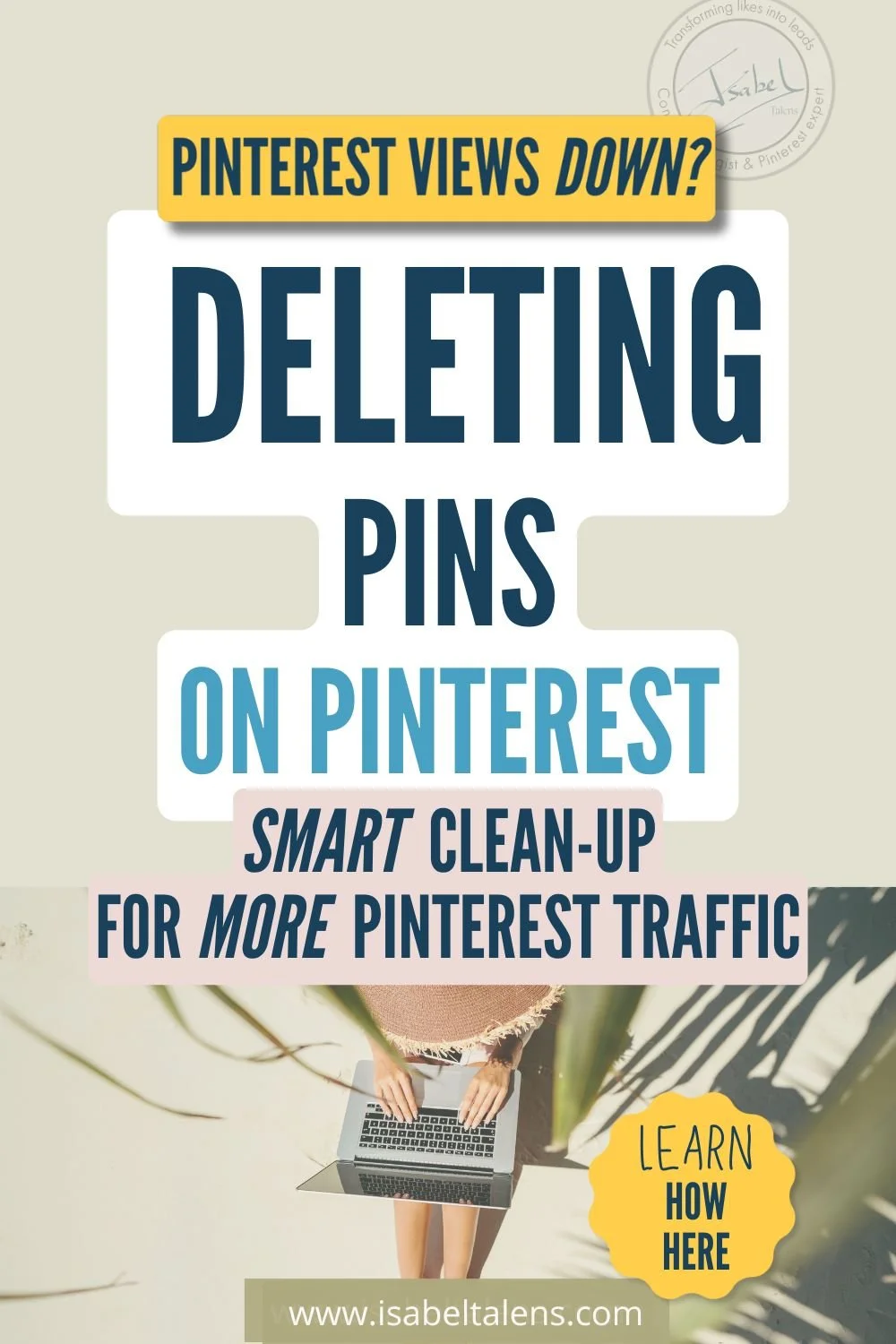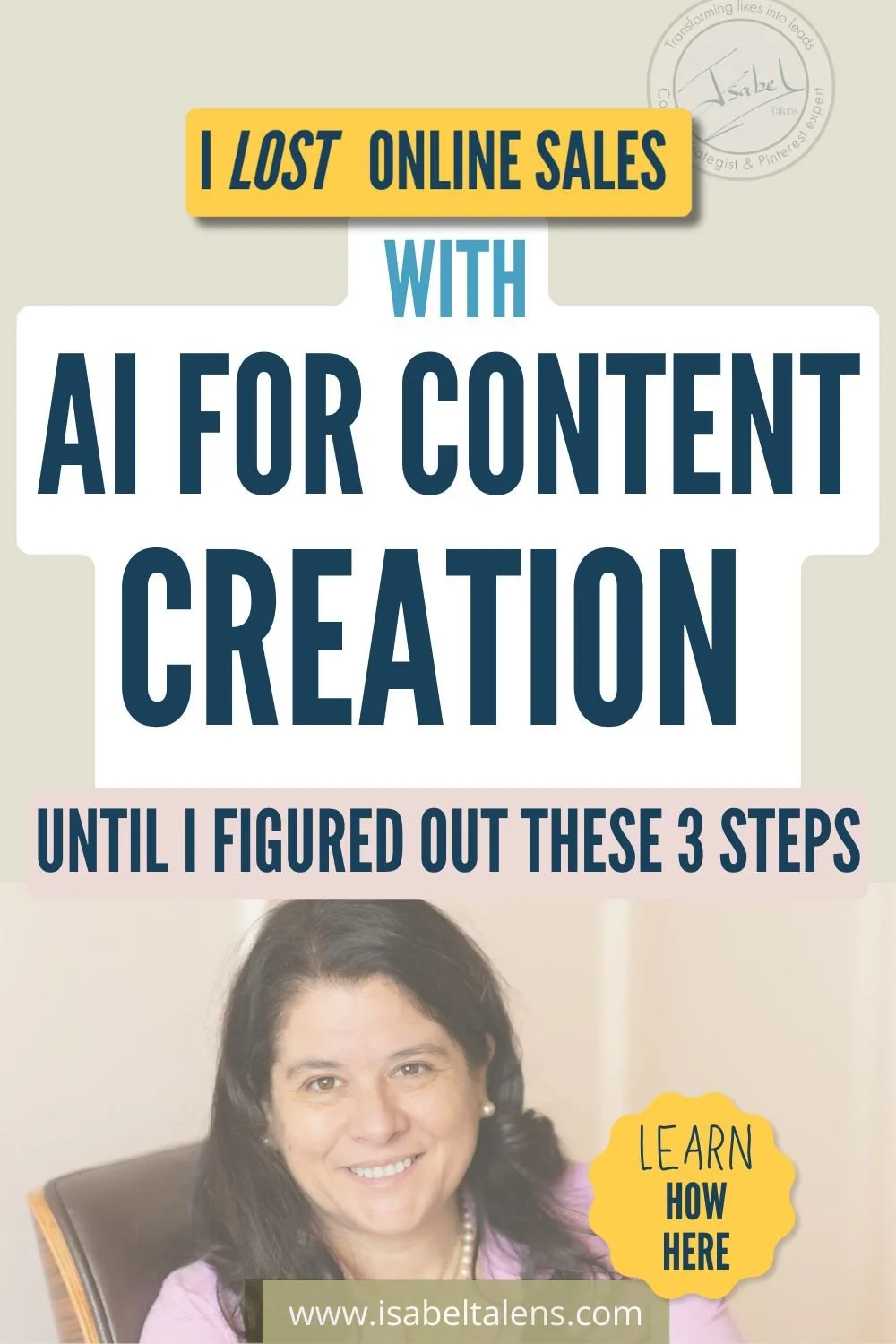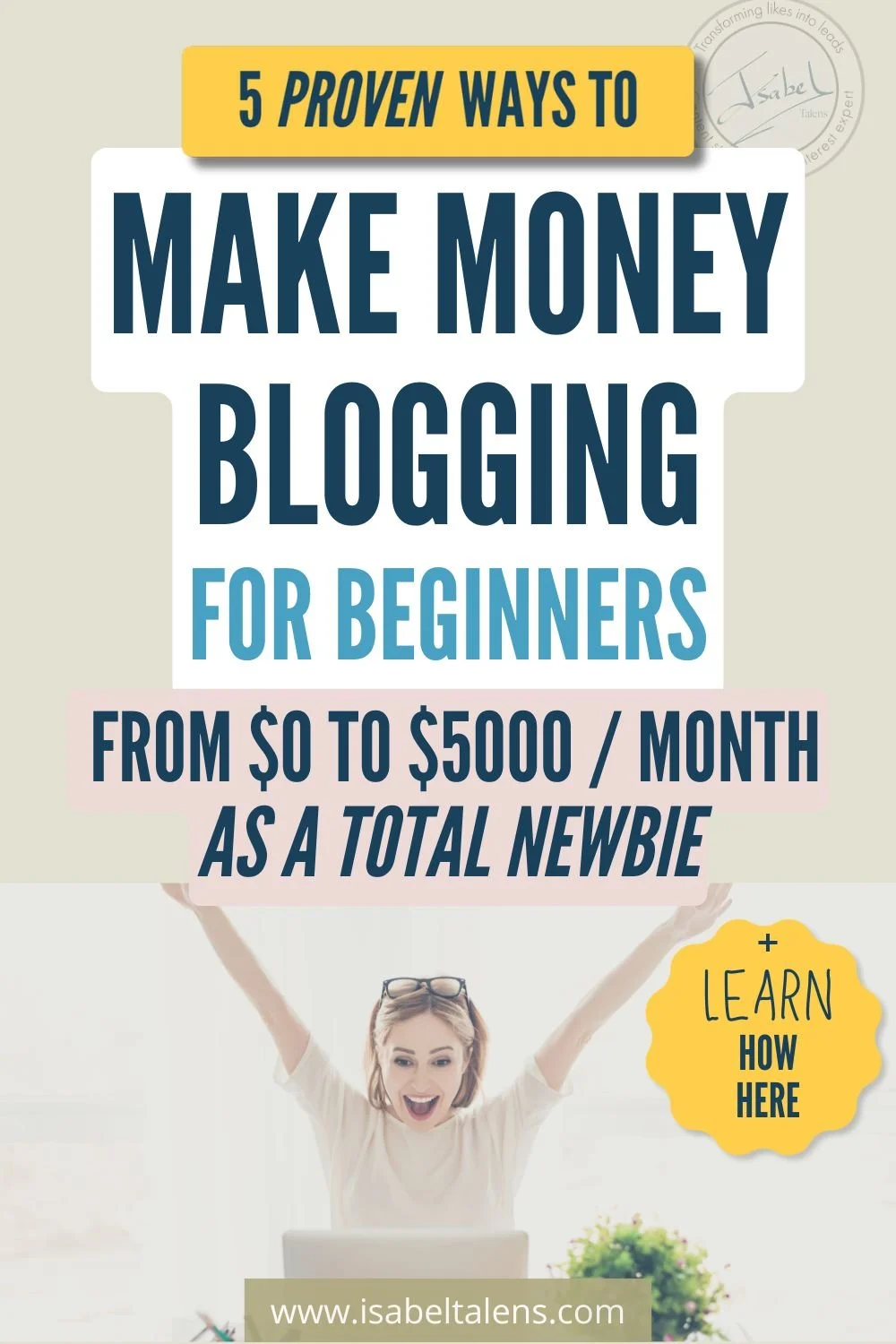How to post in Pinterest to boost your results - The quick and easy guide for complete Pinterest beginners
How to post in Pinterest the first few times can feel a very different experience than on other platforms... especially if you're just starting out. But it’s so very worth it! Pinterest is my #1 platform to grow my business. Pinterest is fab to make money online. It can be for you too! That's why you'll find here a quick and easy guide for complete Pinterest beginners to discover how to post in Pinterest, including Pinterest idea pins and the Pinterest app:
How to post in Pinterest a pin (and image or a static graphic)
Bonus tip: Pinterest best practices when you post in Pinterest
Plus, don't forget to watch my FREE Pinterest workshop instantly. You'll discover my exact formula to Grow Online with Pinterest in Just 2 Hours a Week!
Full disclosure: This post contains affiliate links that, at no additional cost to you, I may earn a small commission from.
How to post in Pinterest... It feels very different!
Even if you love Pinterest as a user... when it comes to using Pinterest for business as an online entrepreneur, I need to warn you, the first few times it will feel very different to anything you've done before!
Pinterest is definitely a powerful marketing tool, but it isn't always easy to know how to post in Pinterest at the beginning.
It's easy to feel overwhelmed when you first start with Pinterest. There's so much to learn, and it can be hard to know where to start.
It can even put you off. I know. That's exactly why I'm here to make it a breeze for you!
You can do this! I've got you covered.
I still vividly remember when I got curious about Pinterest, having seen and read so many great things about it... I thought I got this! Let's get into Pinterest!
Well... I just got confused with all the fields, the boards and the format... How to post in Pinterest can be an initial hurdle that many don't go over... or don't invest the time like you to get it right.
And that’s your opportunity! Many aren’t in this space yet and you are!
The fact is... yes, there are a few critical elements that will make or break your results. It isn't just a matter of uploading a beautiful photo.
So you, my friend, are going to rock your Pinterest results because you're an action taker and are here because you want to know how to post in Pinterest like a pro. You're definitely in the right place.
In this post, I'll teach you some quick and easy ways to start posting in Pinterest like a pro. I'll also share some of my best pro-tips for optimising your pins so that you can get the most out of this powerful platform.
Let's get started!
Why to post on Pinterest
There are many reasons to post on Pinterest, but the most important one is that it's a powerful way to drive traffic to your website.
Not only that, but Pinterest pins also have a long shelf life. That means your content can continue to drive results for you long after posting it. Sounds good? It is!
Another reason to post on Pinterest is to get your name and brand out there.
Importantly, it’s the platform where your ideal leads are planning their next project or purchase because it is the #1 platform for inspiration.
I can keep on going on this soooooo much more. Actually, I have a great blog for you to really understand why you can't afford to miss the opportunity that Pinterest gives you:
What Is Pinterest About? All You Need To Know About Pinterest In Marketing Today
And you can watch instantly my FREE Pinterest workshop to get the big picture vision, my exact Pinterest formula and so much more!
You’re a boss!
How to post in Pinterest: Pinterest for business
The absolute first step to having the ability to post on Pinterest is to ensure that you're using Pinterest for business. That means that if you need to upgrade your account to a Pinterest business account, totally free!
Upgrading your Pinterest account to a Pinterest business account is the absolute first step, well before learning how to post in Pinterest.
This is not only totally free but also gives you access to many powerful features essential for anyone using Pinterest for business like trends, audience insights, analytics, pin creation tools, ads and more.
To do this, go to your Setting and follow the different windows to upgrade. Even if it asks you for your website, you don't have to have one to sign up for a business account.
How to post in Pinterest: manual pinning versus scheduling
Just before we get started with how to post in Pinterest, let's get some jargon out of the way so that you don't get lost, shall we?
First of all, when you post in Pinterest, it's called "pinning" because posts on Pinterest are "pins".
Secondly, it's widespread to refer in the Pinterest world to "manual pinning"... but what is it?
Manual pinning is creating your pin on Pinterest directly (not a scheduler).
The alternative is to use third-party tools like Tailwind or Canva to schedule your pins in advance. These days you can also schedule your pins directly on Pinterest.
How to post in Pinterest in 7 easy ways
Typically other blogs on this subject start immediately by telling you the step-by-step way to post on a desktop.
Well, I think it's essential you start by understanding you have a wide range of options on what you use when it comes to how to post in Pinterest.
The desktop option is the most covered in blogs however, others ways to post in Pinterest can be quicker and, incredibly, very convenient. And remember, convenience drives consistency and results. So let's just look at 7 easy ways on how to post in Pinterest!
1. How to post in Pinterest using the Pinterest mobile app
If you have a smartphone, it's worth noting that these days you can get a range of functions and features on the Pinterest app that you won't find on the desktop version. Surprised? It's a fact!
Here are some key things you can do on the app that you can't on the desktop:
You benefit from easy access to the photos and videos on your phone. You can record and upload videos from your phone. This is great if you want to show off a quick tip or tutorial, for example.
You get access to a range of editing features, music and stickers for idea pins that you won't have on your desktop.
You can access the Pinterest Lens tool. This visual search tool allows you to take a photo of something in the real world and find related pins.
You can do it on the go, anywhere, and this is a very unrated advantage.
To get started, simply download the Pinterest app from your app store and sign in with your account details.
To start pinning, just click the "+" button as shown below. I’ll show you more about how to post in Pinterest with different formats and the step-by-step actions later on.
2. How to post in Pinterest using the Pinterest desktop version
First of all, whether you use the mobile app or the desktop version, remember that what's important is the quality of your content and following some best practices on how to post in Pinterest (more about this later on).
Your results aren't going to be driven by what device you use when it comes to how to post in Pinterest.
It might seem an obvious thing to say, but this is one of the most commonly asked questions about how to post in Pinterest. Now you have the answer.
To start pinning with Pinterest on desktop, just click "Create" in the top left menu.
3. How to post in Pinterest using the Pinterest Google extension
If you're using Google Chrome as your browser, a great extension called "Pinterest Save Button" will allow you to pin images from any website with just one click.
The extension is free and super easy to install.
Step 1: Just add it to your Chrome browser.
Step 2: Once you have added the Chrome extension, you'll be able to see the Pinterest logo popping up when you move your mouse over a photo.
Step 3: When you click on the logo, you'll have the option to save it to one of your Pinterest boards or create a new one.
4. How to post in Pinterest using Canva
This is a relatively new option in Canva, and it makes it so exciting!!!!!
I love Canva to create my Pinterest pins, and I have all my Pinterest templates, including Pinterest idea pin templates, set up in Canva.
So pinning directly from Canva removes one step from the process and makes it so much easier.
Let's see step-by-step how to post in Pinterest from Canva, simply:
Step 1: Create your design in Canva (or choose one of the millions of templates available)
Step 2: Click on the "Share" button in the top right-hand corner
Step 3: Click on the "Pinterest" icon
Step 4: A window will pop up with all the details you need to complete your pin, including the title, description, website URL and image.
Step 5: Once you have completed all the details, click "Publish Now"
Plus, if you have Canva Pro, which is the BEST ever decision I made regarding tools investment, you can schedule directly from Canva.
If you want to know more about why Canva Pro is so worth it, here is a great blog that covers it all!
5. How to post in Pinterest using Tailwind
Tailwind is a tool to schedule pins in advance and join Tailwind Communities, groups of pinners with similar interests who help each other by sharing content.
I use Tailwind to schedule my pins, and Tailwind Communities have been fantastic regarding how much traffic I get from Pinterest.
If you want to give it a try, Tailwind offers the ability to schedule some pins for free and see how the whole tool works.
Here's a quick, step-by-step guide on how to post in Pinterest using Tailwind:
Step 1: Sign up for a free account with Tailwind
Step 2: Connect your Pinterest account
Step 3: Install the Chrome extension (this will make it super easy to schedule pins from any website)
Step 4: Start scheduling pins! You can either schedule them one at a time or in bulk.
Tailwind is definitely the best tool for scheduling pins, although it’s a paid tool. Always remember that you can schedule up to 2 weeks in advance for free on Pinterest directly.
I schedule a month in advance in Tailwind and save sooooooo much time. The interface is super easy and I love the calendar view of my scheduled pins.
Now that you know how to post in Pinterest, it's time to start creating some pins! For a detailed tutorial on Tailwind and how I use Tailwind Communities, check out this blog post:
6. How to post in Pinterest repinning other people's pins
Repinning is a great way to quickly add content to your boards, especially if you're just starting out on Pinterest.
Step 1: To repin someone else's pin, simply hover over the pin and click on the "repin" button.
Step 2: You can then choose which board you want to add the pin to and edit the title, description or URL if you wish.
Step 3: Once you're happy with the pin, click "repin" and it will be added to your board.
This is a great way to add value to your own content.
For more tips on how to use Pinterest for business, get your FREE copy with my 14 Secrets that 10x my Email List for Free on Pinterest.
7. How to post in Pinterest using Rich Pins
Rich Pins are a very clever way to add extra information to your pins to stand out from the crowd. This is an advanced technique, so don’t worry and so you don’t need to implement right at the beginning.
There are 4 types of Rich Pins on Pinterest: product, recipe, article and app.
Step 1: To add Rich Pins to your website, you must add some code.
If you're uncomfortable doing this, you can always contact your web developer or someone familiar with code.
This is one of the things I show you step by step in my signature course, The Profitable Pinterest Secrets. Look up Enabling Rich pins on Pinterest for more information.
Once you've added the code, you can then start creating Rich Pins for your pins.
Step 2: To create a Rich Pin, simply hover over the pin and click on the "edit" button.
Step 3: From there, you can choose which type of Rich Pin you want to create and add the relevant information.
Well done! You know now how to post in Pinterest in 7 different ways! Let's cover now step-by-step how to pin the other Pinterest formats. Are you ready?
Want to learn even more tips and strategies to be successful on Pinterest for business?
Read my blog: A Beginner’s Guide To Pinterest Board Ideas To Get Pinterest Working For You
How to post in Pinterest a pin (and image or a static graphic)
When it comes to pinning images, there are a few things you need to keep in mind. The image should:
be high quality
be relevant to the content, blog post or article you're sharing
be eye-catching and stand out from the rest
have a striking overlaid text for a title (not a must butt highly recommended)
be branded with your logo or website name
Here's a quick step-by-step guide on how to upload an image to Pinterest:
Step 1: Hover over the plus sign and click on "upload a pin"
Step 2: Select the image you want to upload from your computer
Step 3: Add a title, description and website URL
Step 4: Select the board you want to add the pin to and click "pin it"
And that's it! You've now successfully uploaded an image to Pinterest.
How to post in Pinterest a video pin
Video pins are a great way to stand out on Pinterest and to get your content seen by more people.
Here's a quick step-by-step guide on how to upload a video pin:
Step 1: Hover over the plus sign and click on "upload a pin"
Step 2: Select the video you want to upload from your computer
Step 3: Add a title, description and website URL
Step 4: Add tags to your Pinterest video pin
Step 5: Select the board you want to add the pin to and click "pin it"
Fantastic! You've now successfully uploaded a video to Pinterest.
I have an excellent tutorial for you on how to post in Pinterest video pins in easy ways. No video skills are required!
How to post in Pinterest a carousel pin
Wow, you're now getting advanced already in your pinning abilities. You should be very proud!
Let's look now at how to post in Pinterest a carousel pin. This is going to be a real, super easy one!
A Pinterest carousel pin is simply a pin that contains multiple images.
It's a great way to show off different products or to share multiple images from the same blog post or article.
Here's how to create a Pinterest carousel pin:
Step 1: Hover over the plus sign and click on "create a carousel"
Step 2: Select the images you want to upload from your computer
Step 3: Add a title, description and website URL
Step 4: Select the board you want to add the pin to and click "create carousel"
Yessss! You now know how to create a Pinterest carousel pin.
Don’t miss this opportunity and watch instantly my FREE workshop, Grow Online With Pinterest In Just 2 Hours a Week.
How to post in Pinterest an idea pin
This is when you’re getting into super strategic territory on Pinterest.
Learning how to post in Pinterest an idea pin will get you maximum exposure! Yes! Pinterest is looooooooving accounts creating idea pins and prioritising over other content. Sounds good? It is.
So let's see how to post in Pinterest an idea pin the easy way, shall we?
An idea pin is similar to Instagram Stories, but they don’t expire. In fact they are far more powerful than any Instagram Story.
Idea pins are evergreen and searchable, that contains multiple images, text and links.
It's a great way to show off different products or to share multiple images from the same blog post or article, with the added bonus of extra information and links.
Here's how to create a Pinterest idea pin:
Step 1: Hover over the plus sign and click on "create an idea pin"
Step 2: Select the images and videos you want to upload from your computer (you can add up to 20)
Step 3: Edit as you wish each segment, adding on-app features like music, overlay text, stickers or tags. This will make your idea pins pop!
Step 4: Add a title, description, tags and notes.
Step 5: Select the board you want to add the pin to and click "create idea pin"
And that's it! You've now successfully created a Pinterest idea pin.
I hope you're enjoying this blog on how to post in Pinterest like a pro! This is a very condensed, easy tutorial to get started the easy way.
How to post in Pinterest a promoted pin
A promoted pin is a pin you pay to have shown to more people. It's a way to get your content seen by a larger audience and can be a very effective way of driving traffic.
Here's how to post in Pinterest a promoted pin in the simplest ways possible (not the most optimised, though!):
Step 1: Hover over the plus sign and click on "Ad"
Step 2: Select the image you want to upload from your computer
Step 3: Add a title, description and website URL
Step 4: Select the board you want to add the pin to and click "create promoted pin"
If you want to master your Pinterest promoted ads, I have a complete masterclass in my signature programme, The Profitable Pinterest Secrets.
Always start with a small budget to learn the ropes until you've built up your skills on Pinterest inorganic strategies to avoid wasting your money.
How to post in Pinterest from Instagram
This is wrongly considered by many as a game-changer! You can now post in Pinterest from Instagram to gain exposure for your account. Sounds good on paper, doesn't it?
There is a huge drawback!
When you post on Instagram, you aren't optimising for Pinterest at all. Pinning from Instagram is very likely to flop, as you'll be skipping all the best practices to get Pinterest content working for you.
What to post in Pinterest
Now that you have a better understanding of how to post in Pinterest, here comes the big question, what should you post on Pinterest?
The answer to that question is straightforward: anything and everything your target audience will find interesting, useful and inspiring.
To get started, I recommend posting a mix of the following content:
Your own blog posts and articles
Images and videos
Quotes
Infographics
Product photos
Tutorials
How-to guides
Before and afters
Freebies
Product launch graphics to your landing pages
Affiliates promotions
A pin too your product shop
A graphic to link to your YouTube channel, Instagram, Tiktok, Facebook...
Repinning other people's blog posts and articles
Remember, the key is to provide value and to be consistent. If you can do those two things, you'll be well on your way to success on Pinterest.
How to optimise when you post in Pinterest
When it comes to optimisation, there are a few key things to keep in mind.
First, always use keyword-rich titles and descriptions. This will help your pins be found more easily in the search engines.
Second, make sure to use high-quality images. Pins with beautiful images tend to perform better than those without.
Third, you can use 2-3 hashtags. Hashtags aren’t essential anymore but can help your pins be found more easily by people searching for specific topics.
Finally, make sure to pin regularly. The more active you're on Pinterest, the more likely your pins will be seen by a wider audience.
And, above all, know your audience and your niche trends and seasonality.
How to save time posting on Pinterest
If you're serious about making Pinterest work for your business, you must post regularly. But let's face it, you really want to minimise the time that it takes.
Fortunately, there are a few ways to make the process easier.
One way to achieve this is to schedule your pins in advance using either:
Pinterest scheduling functionality for free
Canva Pro to schedule your pins directly after you create them
Tailwind for more advanced functions
Another way to save time is to create reusable assets, like creating Canva templates to create your pin much quicker.
If you want to know more ways to save time and follow an easy 4-steps system to use Pinterest, watch my FREE Pinterest workshop: Grow Online With Pinterest in Just 2 Hours a Week.
And the next best way to save time is to remove the guesswork of posting in Pinterest and become intentional and strategic. That's exactly what I will teach you in my online course, The Profitable Pinterest Secrets, with a 4-step system to remove the wasting time of trialling and testing.
Your BONUS tip: Pinterest best practices when you post in Pinterest
Regarding how to post in Pinterest, there are a few best practices to keep in mind:
Always post high-quality content, having well researched your audience's struggles and dreams.
Use well-written, impactful titles and descriptions, and helpful information that your audience will find useful.
Make sure to use keyword-rich titles and descriptions. This will help your pins be found more easily in the search engines.
Don't forget your call to action to drive your audience forward after inspiring them.
Create idea pins to get maximum exposure on Pinterest.
Being different is great on Pinterest! Be personal, authentic, and unique. Your uniqueness is your power.
Always use clear and easy-to-see, high-quality images and videos. Pins with beautiful images tend to perform better than those without.
Be consistent with your posting. The more active you're on Pinterest, the more likely your pins will be seen by a wider audience. However, remember that quality always wins over quantity.
Pinterest is a powerful platform that can help drive traffic to your website and grow your business.
Following the tips in this post, you can start posting like a pro and get the most out of this powerful platform.
What next?
There you have it! Those are some quick and easy ways on how to post in Pinterest like a pro. Remember to be consistent, value, and optimise your pins for the best results.
Do you have any questions about how to get started with Pinterest? Leave a comment below, and I'll be happy to help!
It is an absolute privilege to hang around with you! Thanks so much for your time!
My mission is to help you be successful online to live the life you want.
Before you go, watch my FREE Pinterest workshop, Grow Online With Pinterest in 2 Hours Per Week:
Hi! I’m Isabel
Visual content creation is my passion
The sea is my happy place!
For years and years I have created and produced content, in particular visual content. You can find me very often with my cameras and tripod out and about!
My passion: to help you with your online presence and drive business growth through my blog and visuals collections (marketing templates, styled photos & video).
Ah, I have also worked for 24+ in the corporate world, leading quite a mix: transformation, marketing, coaching, sales, productivity, programme management, investments and product management.
I love sharing all these skills with you in my blog.
I am also founder of Agavea Properties, our family holiday rental business. My husband and I lead it with the passion with one goal in mind: serving our customers to create a memorable holiday experience for them.
So there you have it, that’s me! Ah... I almost forgot, my happy place is by the sea.
Thanks for being here with me!